Exploring Options for Remotely Controlling Your PTZ Camera
Remotely viewing and controlling a PTZ camera can open up a number of incredible opportunities for your next video project. PTZOptics pan, tilt, and zoom (PTZ) cameras have a variety of easy ways to remotely view and control your camera from anywhere in the world.
Here are some options for how to remotely view and control your PTZ camera.
- Using a network-connected computer with PTZOptics Software
- Using a network-connected computer with NDI® Tools
- Using cloud-based software such as Zoom
- Using a smartphone
- Using your favorite video production software

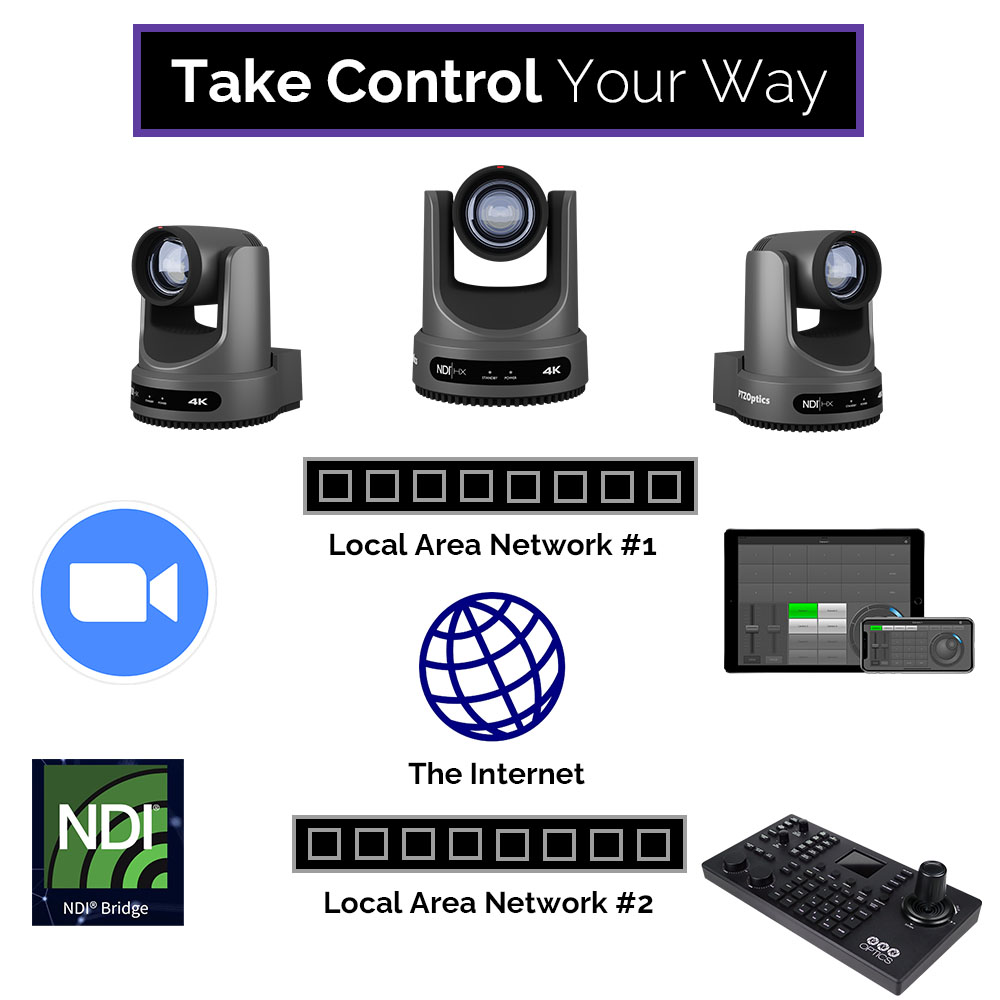
PTZOptics Software for Remote Viewing and Control
Remotely controlling your PTZ camera can be done in a variety of ways, but one of the most reliable and cost-effective methods is to use a network connected computer with PTZOptics software. This software allows users to take full control over their PTZ cameras from anywhere on their local area network (LAN). With this type of setup, you will be able to access all of your camera’s features as if you were physically standing in front of it with an IR remote control — including pan, tilt and zoom.
The PTZOptics camera control software uses an IP address to communicate with the camera, as well as show you video feed, using your already existing LAN. What is a LAN? Your local area network can span many miles, but is generally set up to connect multiple computers and devices behind secure connection to the public internet. If you want to control your camera from a separate LAN, you can continue reading this blog post where you will learn about the NDI® Bridge, which can provide PTZ camera control and video viewer over the public internet.
Using NDI® to Control and View your PTZ Camera
Controlling a PTZ camera remotely can also be done with NDI® Tools, an affordable and powerful set of IP video tools available for free at NDI.tv. This software allows users to take full control of their cameras from anywhere in the world through an internet connection.
A popular NDI® tool for viewing and controlling PTZ cameras is called Studio Monitor. Studio Monitor is an application available for Mac and PC computers that can view any NDI® video feed available on your network. NDI® features auto-discovery, so applications such as Studio Monitor can automatically show you a list of all the NDI® video sources on your network. Studio Monitor also features the ability to control PTZ cameras with your keyboard and mouse or USB gamepad and joystick controller. When a PTZOptics camera is selected with Studio Monitor, you will automatically see controller options on the right-hand side of the application.
In 2022, NDI® released a new tool called NDI® Bridge — a software solution that allows users to send and receive live video over IP networks. It is designed for use with video equipment, such as PTZ cameras and live streaming software, that supports NDI®. NDI® Bridge allows users to control their cameras remotely via an internet connection, providing them with access to all of their camera’s features such as pan, tilt and zoom. Additionally, it provides features such as PTZ presets and tally information, which can help automate complex movements without any manual adjustments. It even supports encrypted data streaming to keep your data safe from unwanted intrusions or data theft. With NDI® Bridge, you have the ability to take full advantage of your camera’s capabilities from anywhere in the world.
Using Cloud-based software such as Zoom for remote PTZ controls
With the help of cloud-based software such as Zoom, you can also control a PTZ camera remotely. By using Zoom, users can take advantage of the “Remote PTZ Control” features which can be enabled on professional accounts. This feature provides pan, tilt and zoom controls for remote users with the Zoom Meeting client. Participants can simply right-click the video feed they want to “Request Camera Control” for, which can then be approved by the camera’s user. This is ideal for telehealth when a doctor would like to request PTZ camera control from a nurse. With the help of Zoom, you can now control your PTZ camera from anywhere in the world with ease.
Zoom requires a USB connection to the camera you’re looking to control. Also, the “Remote PTZ Camera Control” feature may need to be turned on by your company’s Zoom administrator for the feature to work. With these two boxes checked, you should have no issue getting started with PTZ camera control through Zoom. They offer this functionality in Zoom Meetings and Zoom Rooms. Zoom Rooms feature PTZ camera controls via a touch interface in the room for local PTZ camera control. Currently, the only way to gain remote PTZ camera controls is through the Zoom Meeting Client.
For more information about PTZ camera controls in Zoom read our tutorial here.
Using a Smartphone to remotely control your PTZ camera
Smartphones are a great choice for remotely controlling your PTZOptics camera. PTZOptics offers an iOS app called PTZControl Pro 2 which allows you to view and control cameras from anywhere on your LAN. PanTiltZoom is another smartphone application option that is available for iOS, Android and Kindle. The main difference between the apps is that PTZControl Pro 2 offers the ability to view the video feed from your PTZOptics camera, while PanTiltZoom works only for control.
It is possible to control PTZOptics cameras from anywhere in the world using your smartphone. If you want to control a PTZ camera on your LAN using a smartphone app, simply enter the IP address and it will connect. If you want to control a PTZ camera that is outside of your LAN, give the PTZ camera an “Public IP Address.” Public IP addresses are available to anyone and can be accessed by your smartphone to view and control your camera from anywhere in the world with internet access.
Using video production software to remotely control PTZ cameras
PTZOptics cameras can be controlled directly through video production software such as OBS, vMix, Wirecast, Livestream Studio, Tricaster, Mimolive and many more. These software solutions have built-in PTZ camera control options. With a little networking knowledge, you can connect your cameras to a video production software and control them remotely with ease.
Adding PTZ camera controls to any workflow makes production much simpler for producers who are already familiar with their chosen live-streaming software solution. It’s important to note that all video production software solutions will require the PTZ camera’s IP address in order to send commands to it. This solution is great for small or single-producer teams who need access to every piece of the production — camera controls, on-screen graphics, audio, and more — in one place.
Conclusion
Remotely viewing and controlling a PTZ camera can open up a number of opportunities for your next video project. Whether it be through software, cloud-based services, or a smartphone app, there are a wide range of options available to choose from. Each has their own unique strengths and weaknesses, so if you need help choosing the right option, give PTZOptics a call to discuss. With the right tools and knowledge, you’ll be able to use all features that your camera has to offer.


















