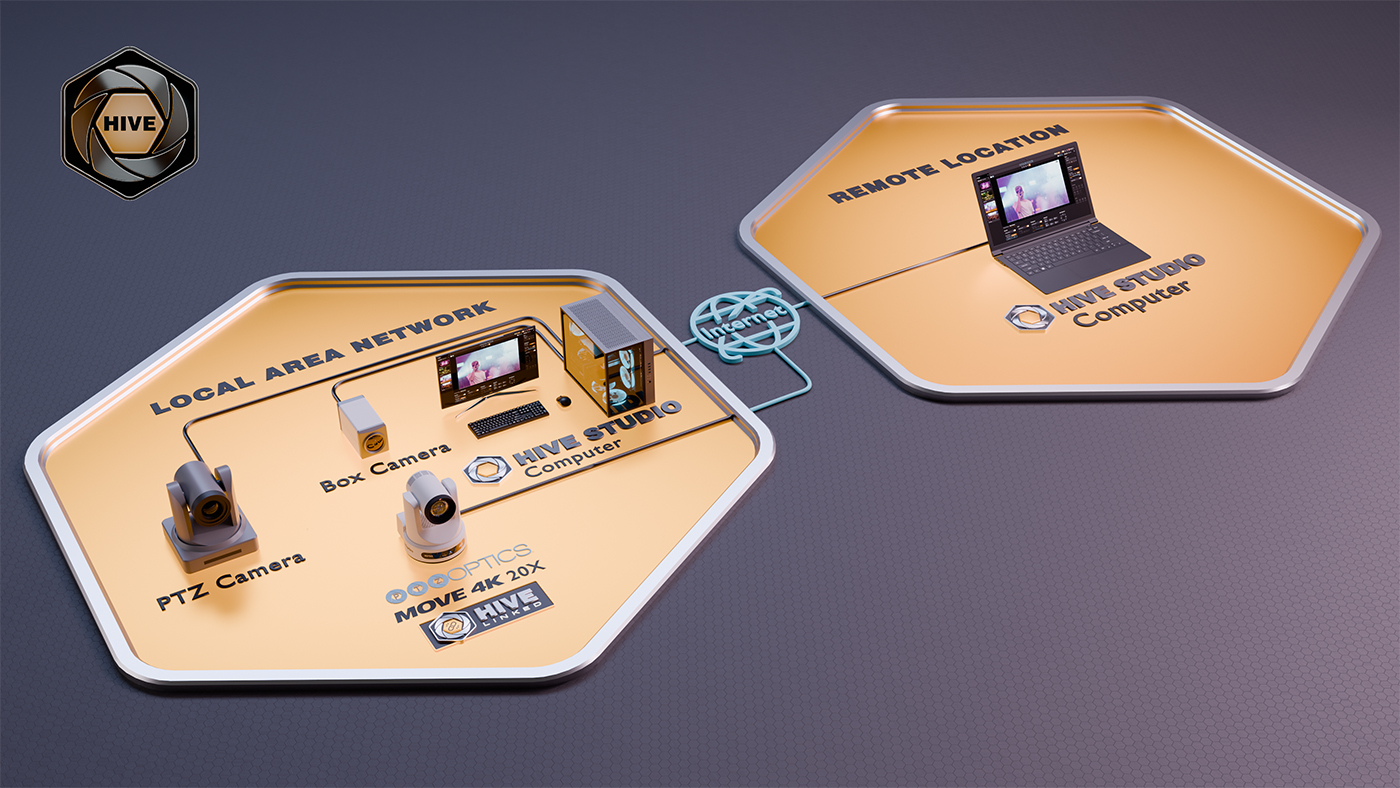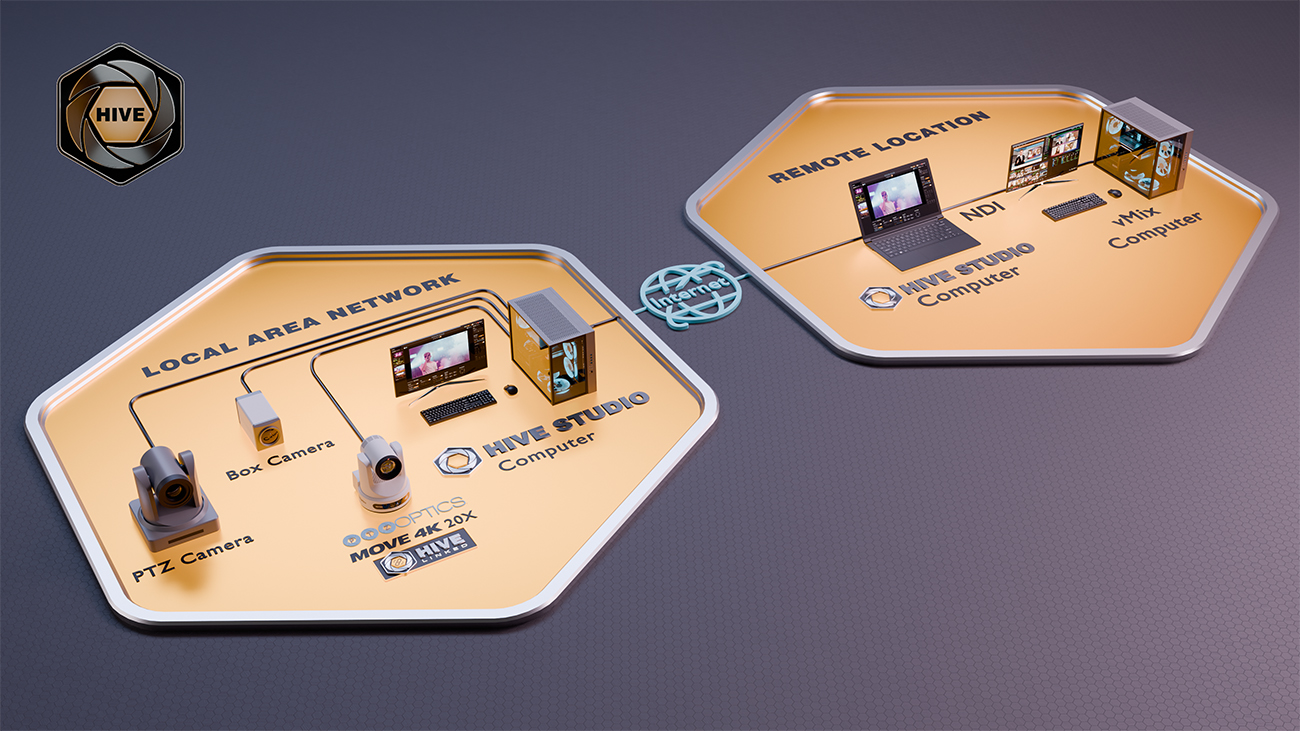PTZOptics Hive
Now Available:
Discover the Future of Camera Control
-
Hive
-
Documentation
-
Videos
- Hive-Linked Cameras
-
Camera Compatibility
-
FAQ
Professional Control For Everyone
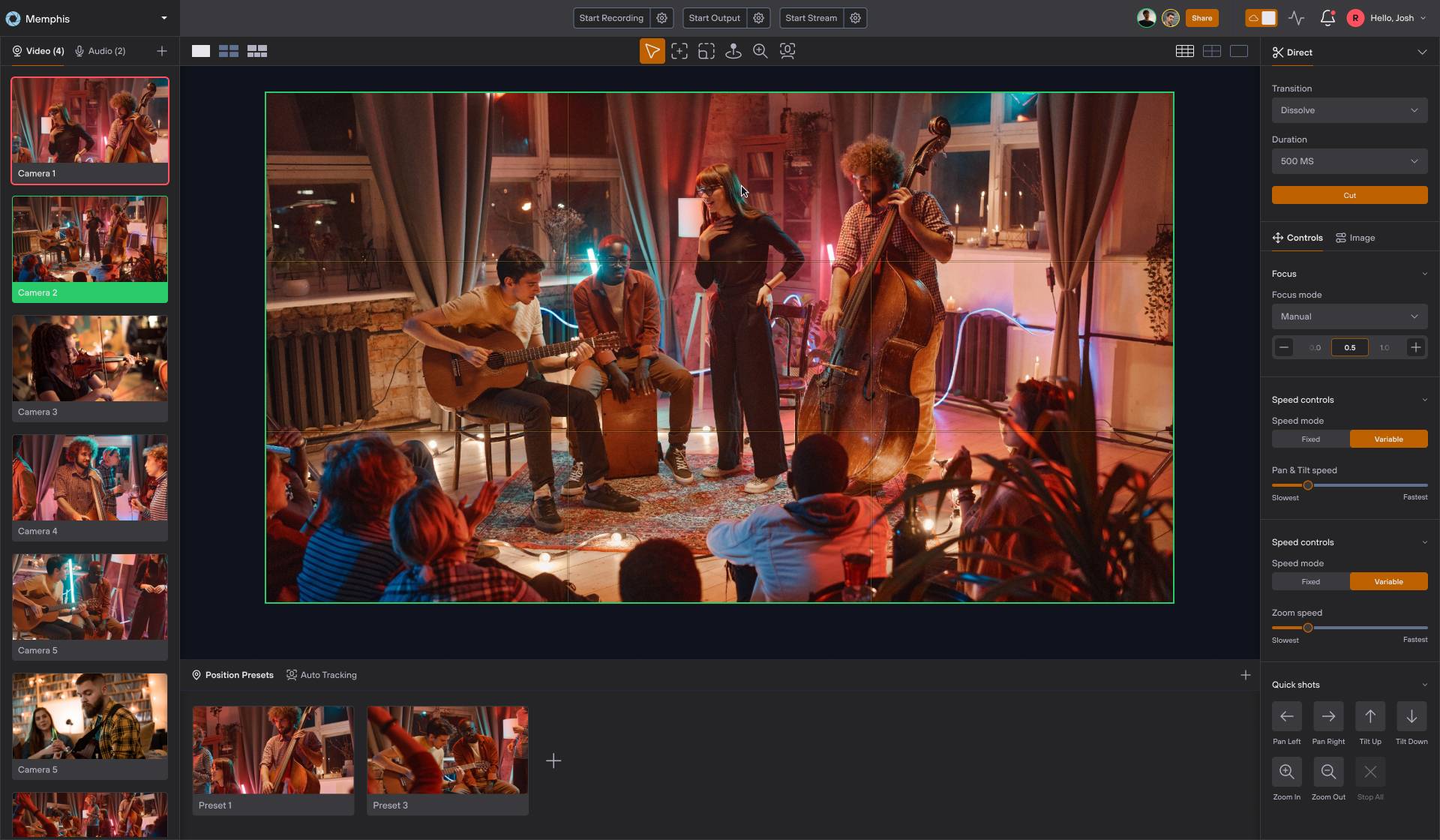
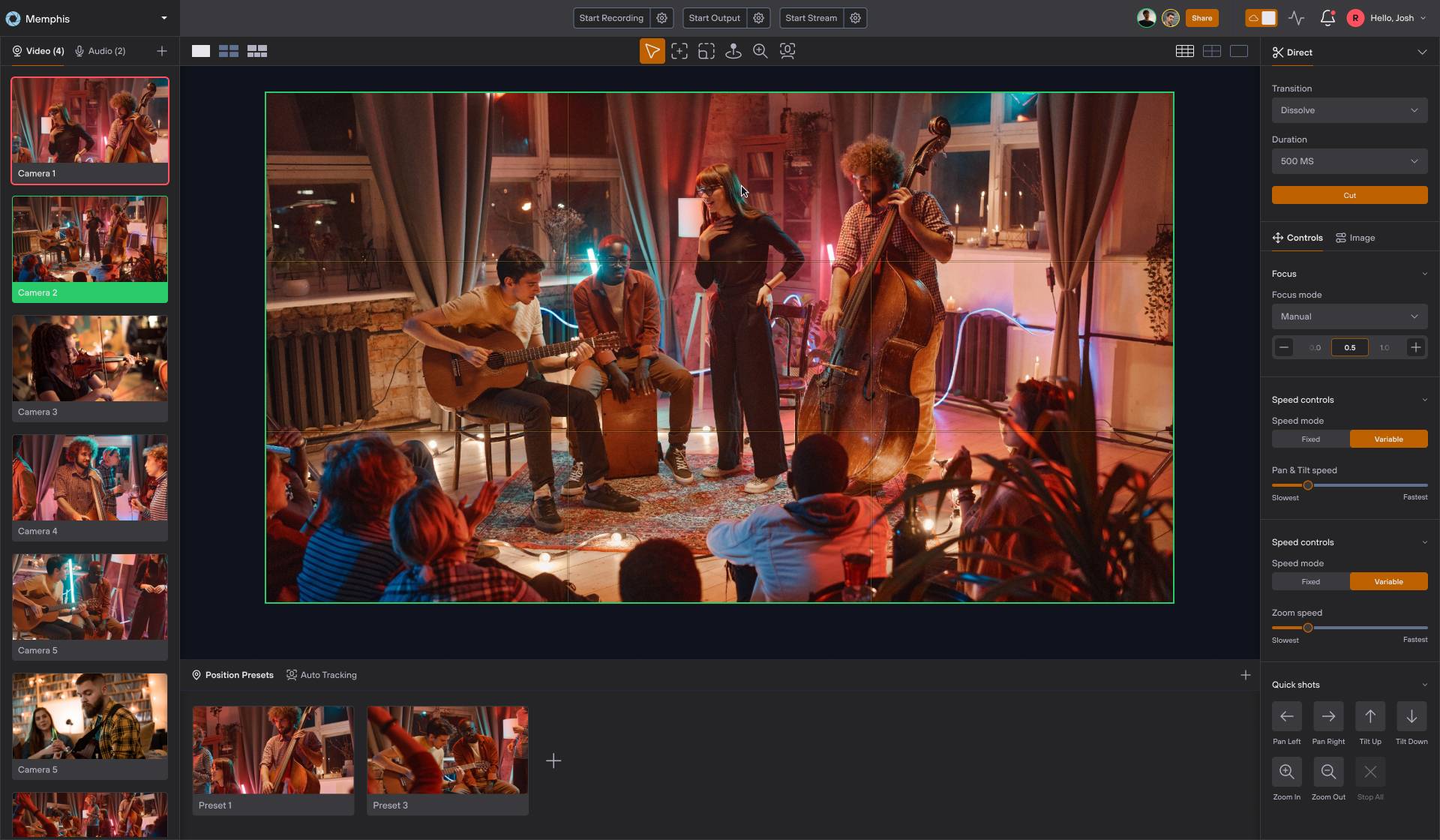
Centralized Control and Streamlined Workflows
Streamline your workflows with Hive. Real-time collaboration allows you to work in sync on live video – from the comfort of your home or right on set.
"Hive-Linked" Hardware Advantage
Hive is embedded in PTZOptics cameras, enabling instant cloud control with no hardware, plugins, or extra software needed.
Best in Class Camera Control, From Anywhere in the World
Advanced framing and color correction tools help you bring out the best of your camera. And you can do it from anywhere, anytime.
Connect. Control. Create.
PTZOptics Hive revolutionizes video production by merging professional-grade camera control with real-time recording. This unified platform allows for seamless connection, control, and creation from anywhere. Learn more about the future of remote production as featured in Videomaker magazine here.
Camera Control Reinvented
Cinematic Control
Cloud Control
Manage your cameras from any location worldwide with sub-300ms latency, making remote control as simple as logging in.
Unlimited Custom Presets
Organize and save an unlimited number of presets by category or shot type for quick access and consistency.
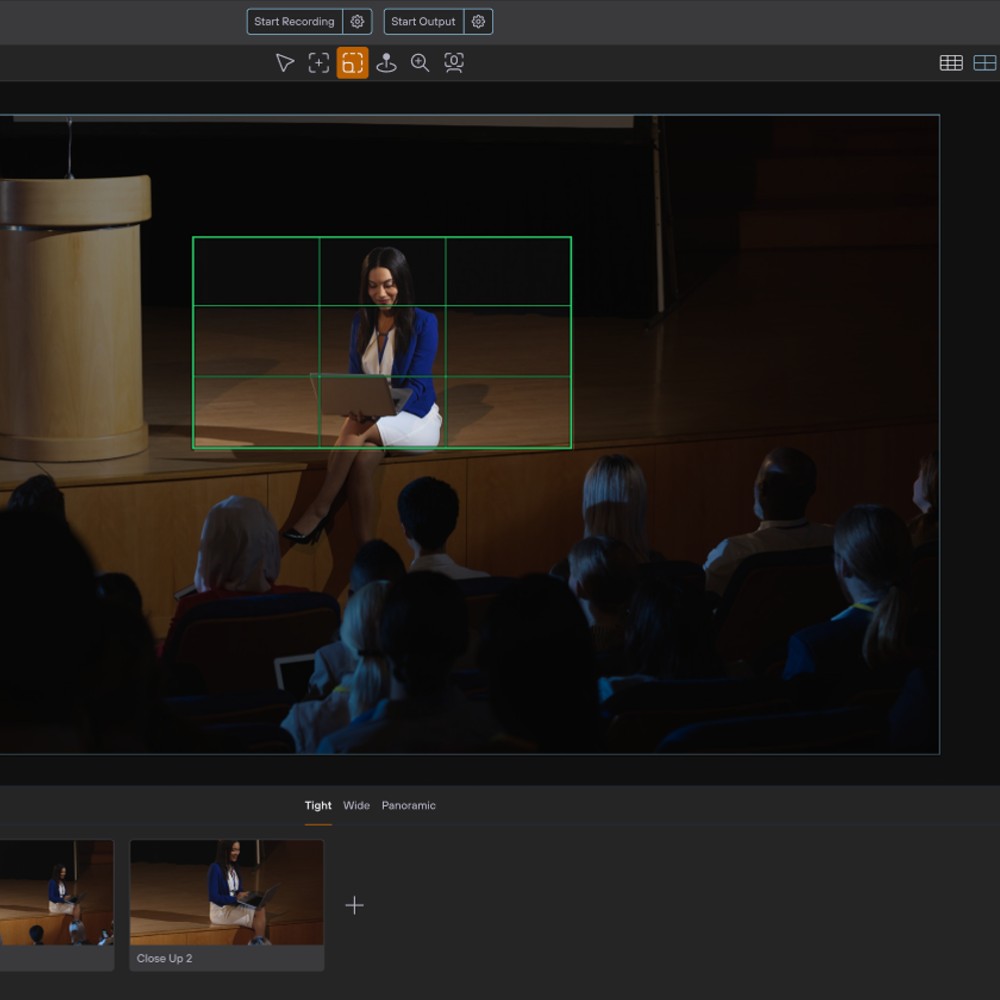
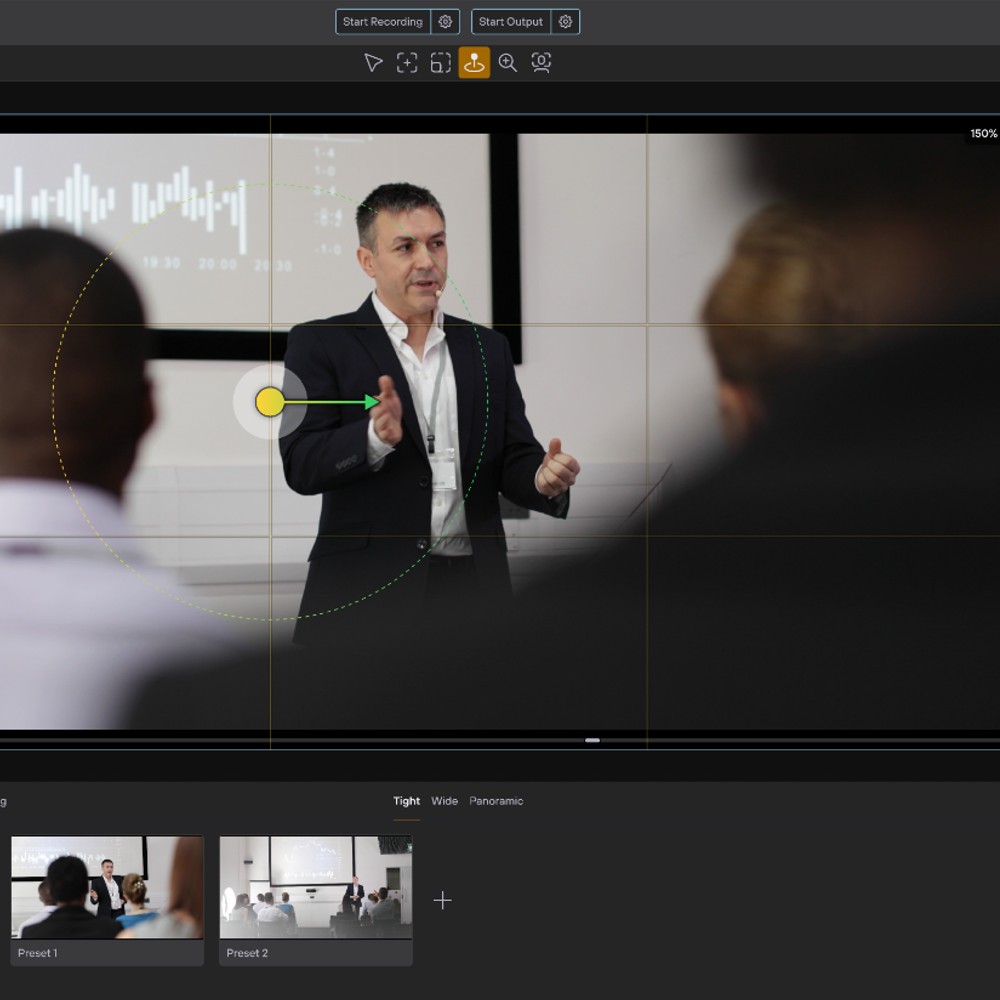
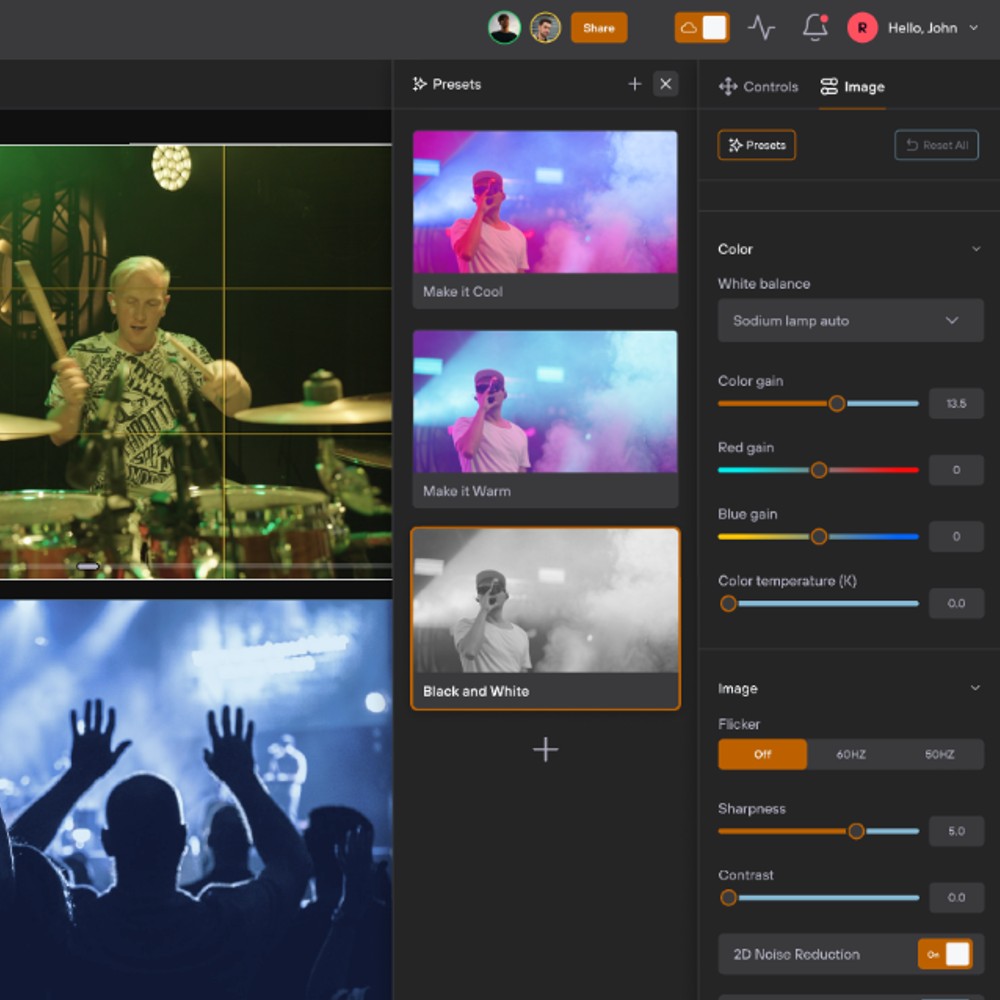

Color Correction Made Easy
Intuitive Color Tools
Live Color Adjustments
Advanced Color Matching
Employ sophisticated color matching across multiple cameras to achieve a cohesive look throughout your production.
Image Presets
Video Recording and NDI® Outputs
RTMP Streaming
ISO Input Recording
NDI® Outputs
With Hive, control and color-correct the feeds from multiple sources, then output up to 4K at 60fps via NDI to popular systems like vMix or OBS for local camera switching.
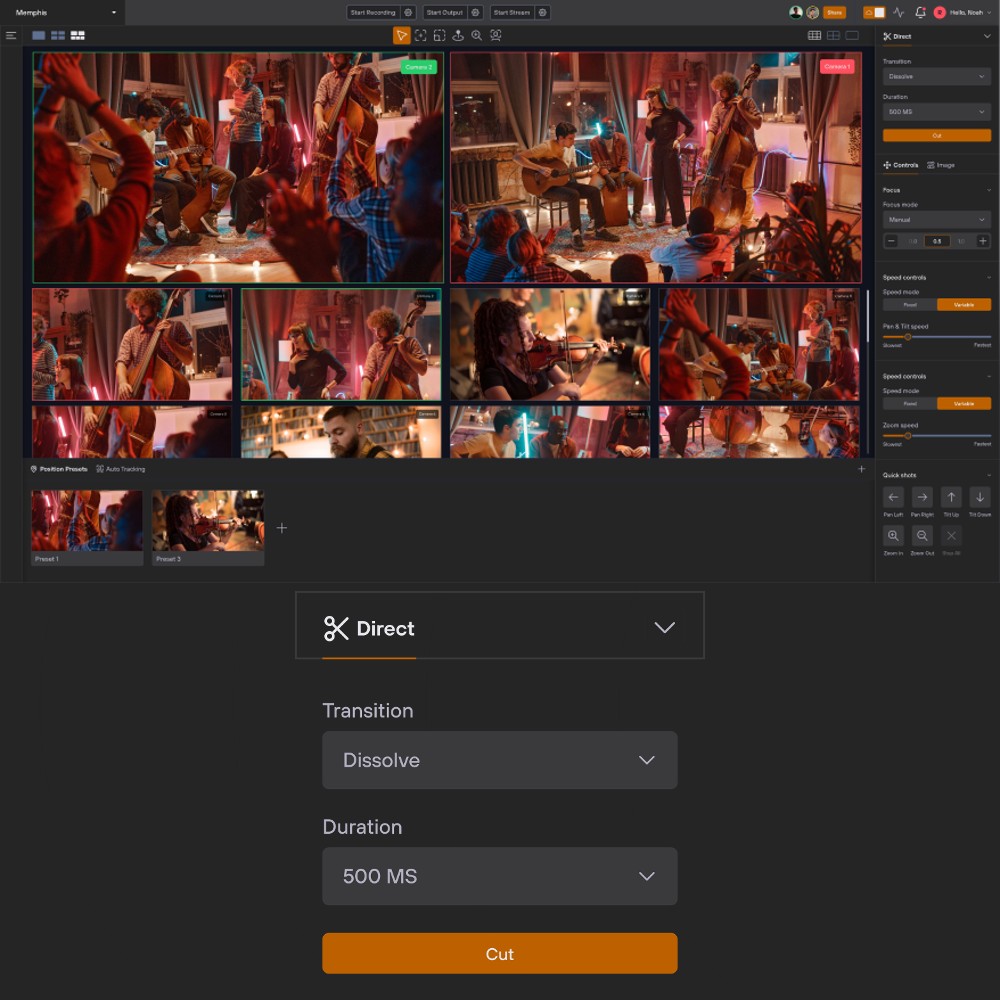
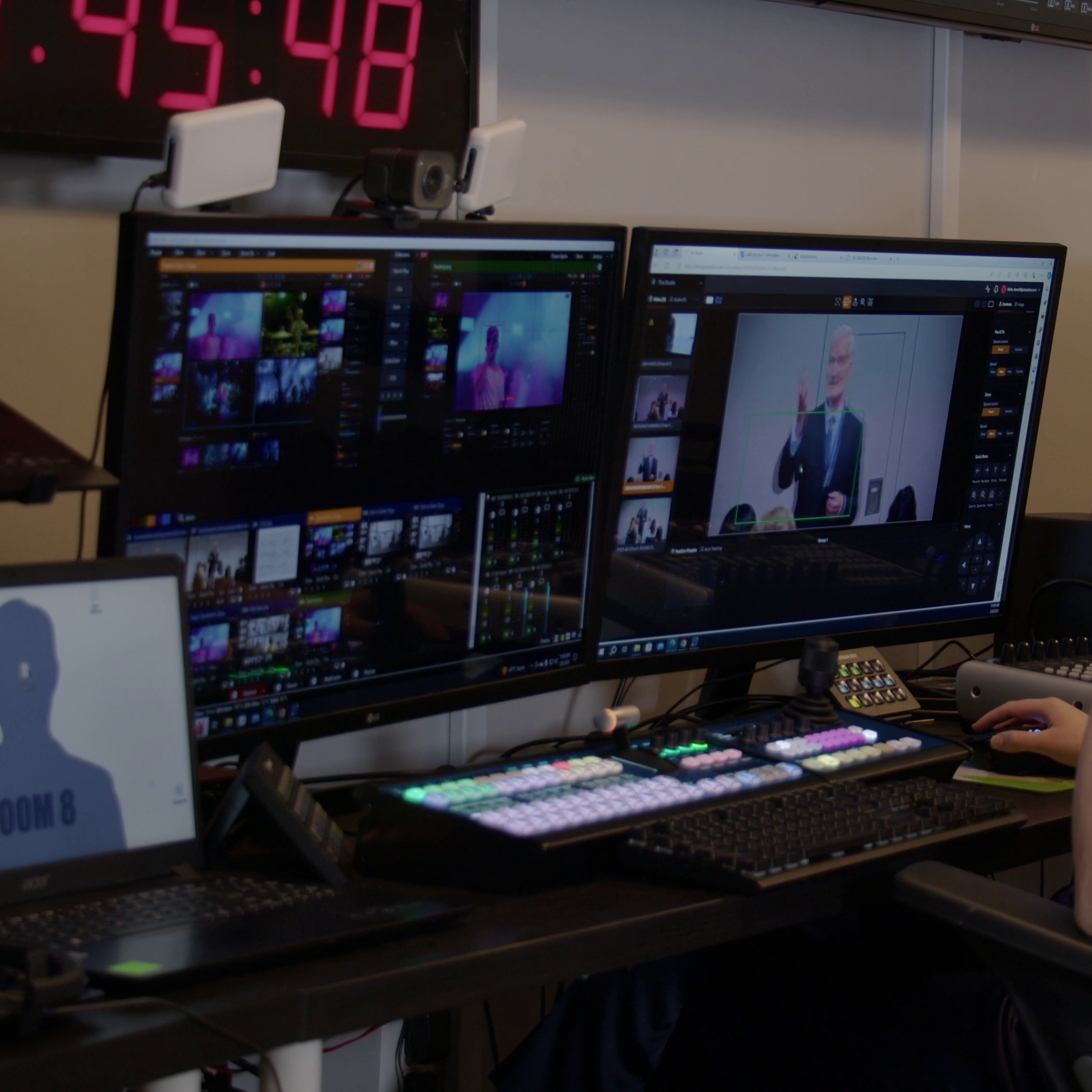
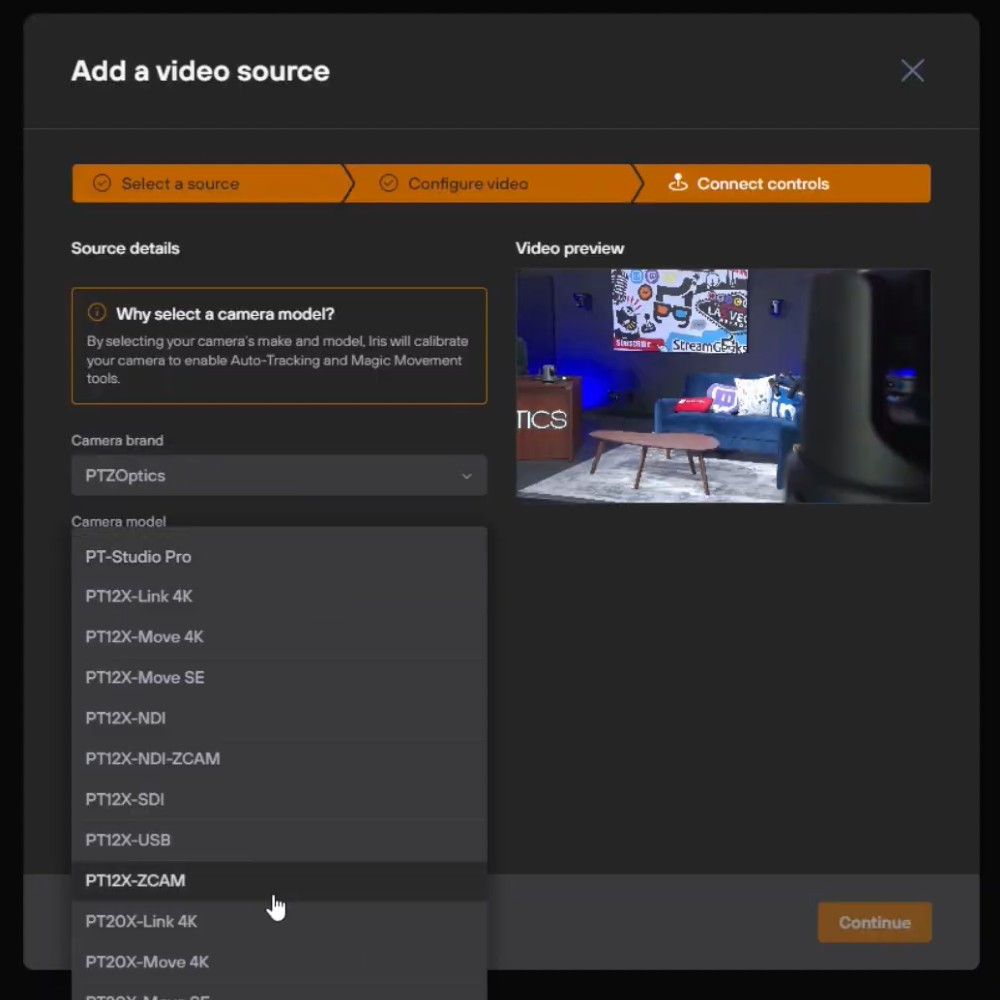
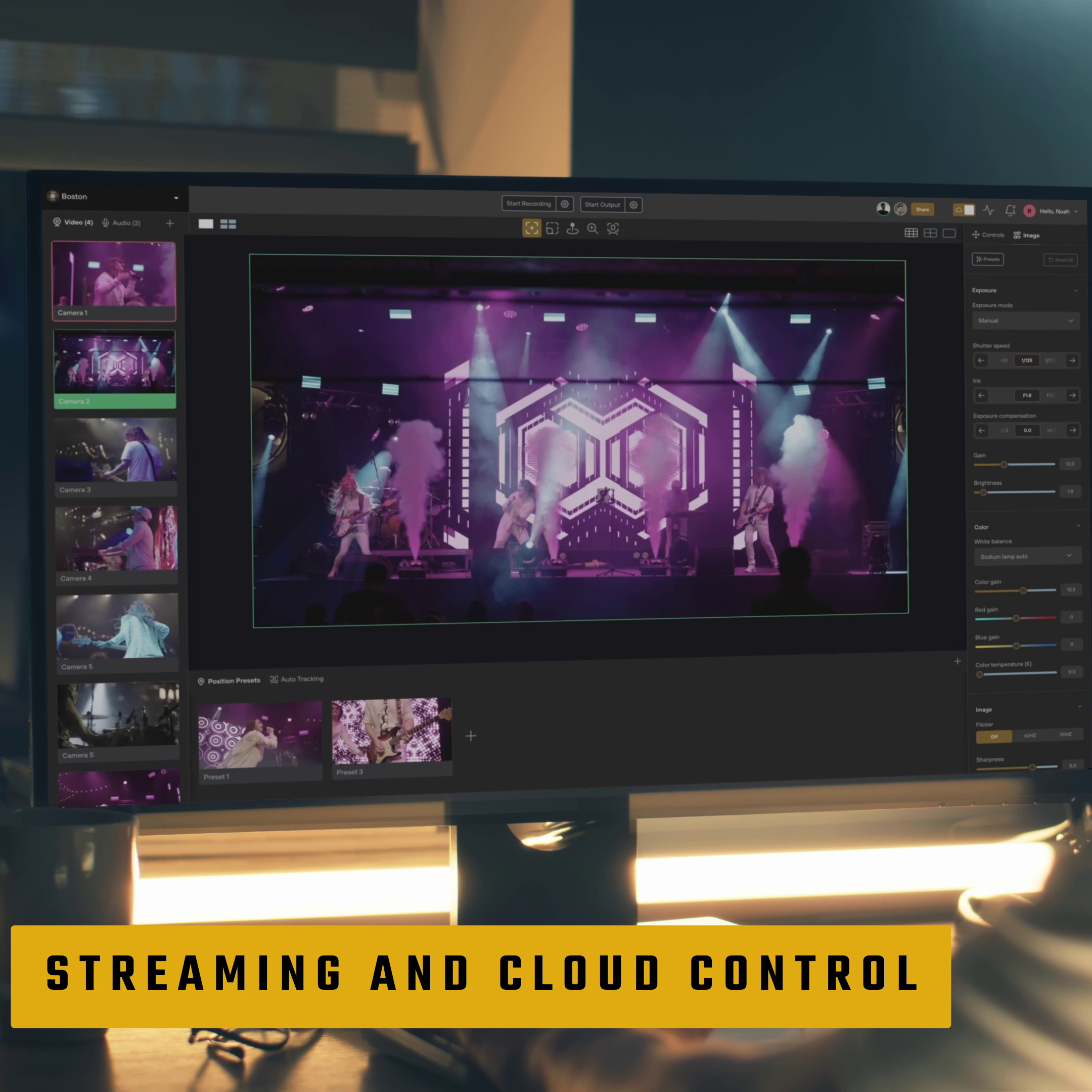
Effortless Setup and Broad Support
Instant Camera Discovery
Add any camera model or brand in seconds through Hive Studio’s auto-discovery feature.
Customized Controls
Cross-Brand Compatibility
Not limited to PTZOptics or PTZ cameras, Hive supports a growing list of over 400 major camera models.
Unified Interface
Camera management is a breeze with Hive’s user-friendly interface that adapts to your make or model of camera.
Best in Class Tracking
Cinematic Movements
Simplified Tracking Interface
Detection and Continuity

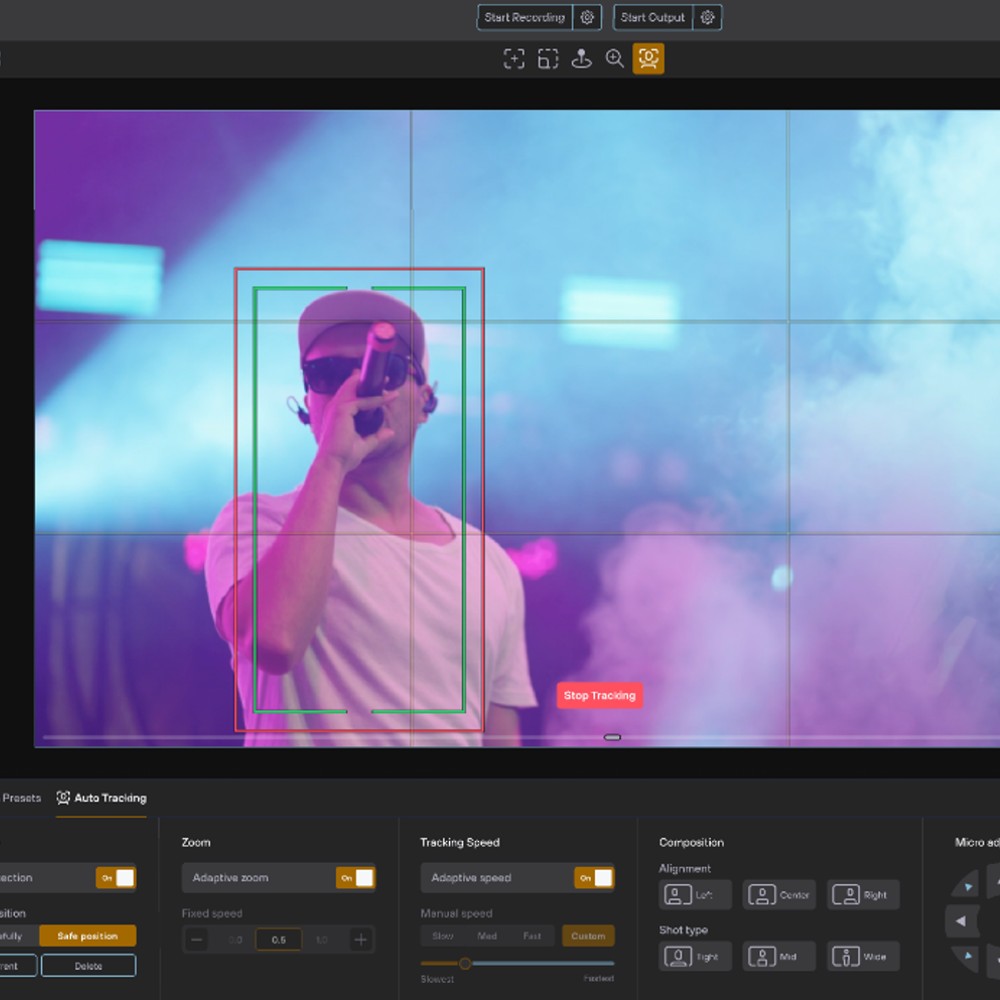
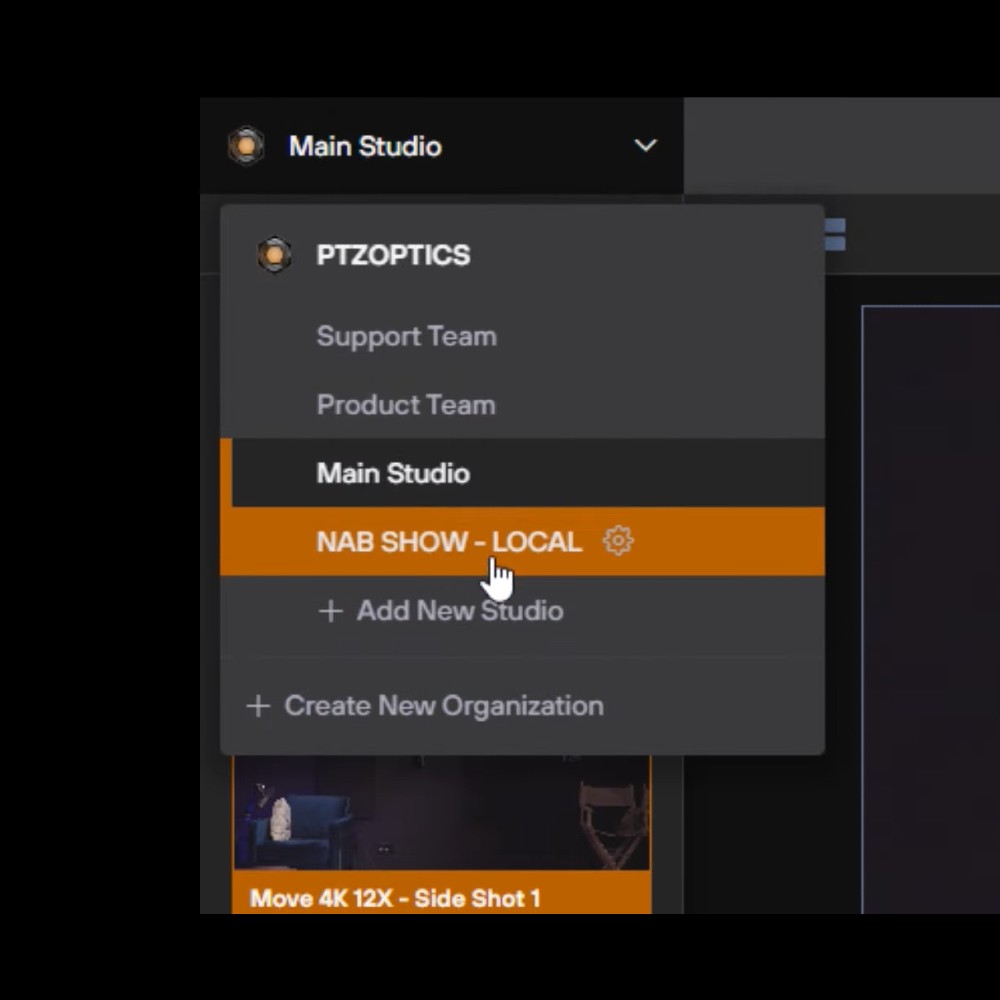
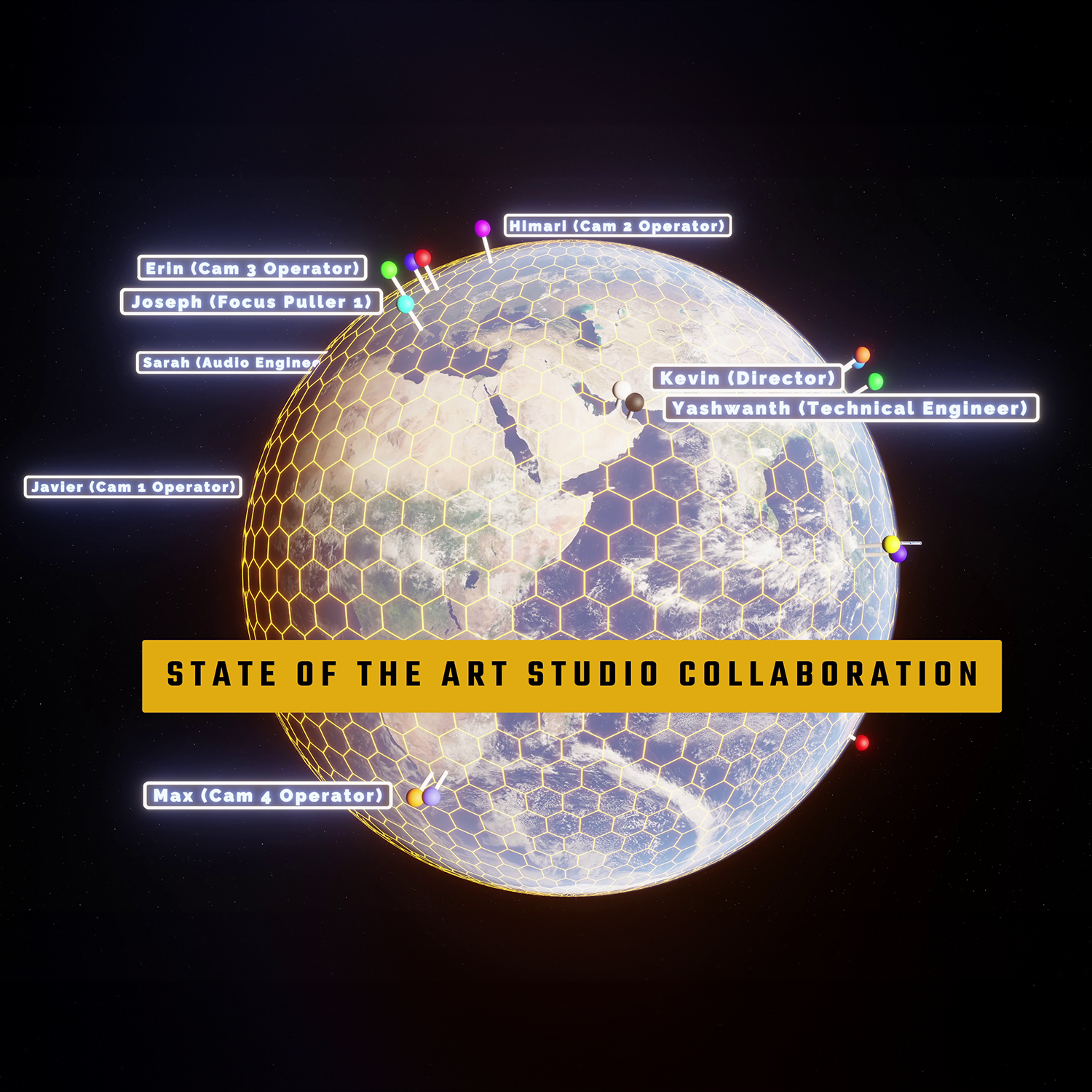
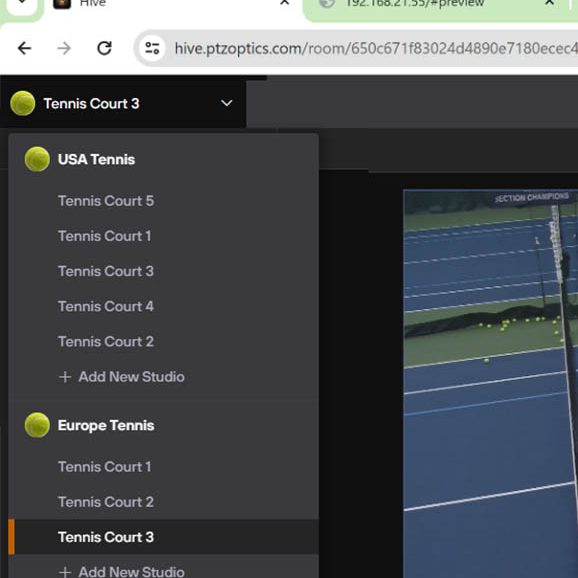
Next-Level Studio Management
Multi-Studio Management
Oversee multiple studios or locations remotely through PTZOptics Hive, a unified platform enhancing coordination and oversight.
Intelligent Alerts & Equipment Oversight
Local Mode
Manage Audio
Redefining Remote Production
Easy Collaboration
Oversee multiple studios and locations from anywhere in the world, or share a time-limited link to your studio with other users, granting them access wherever they may be.
Instant Access Anywhere
No Extra Hardware Required
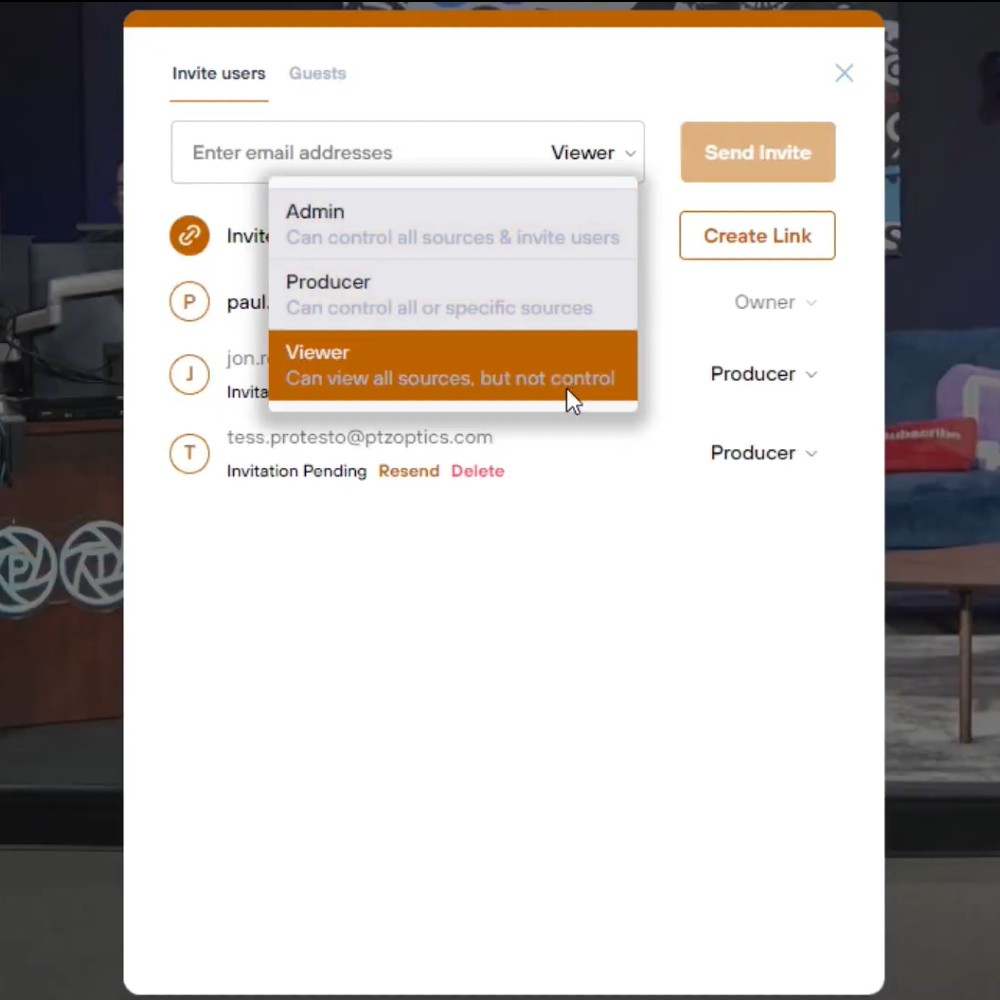
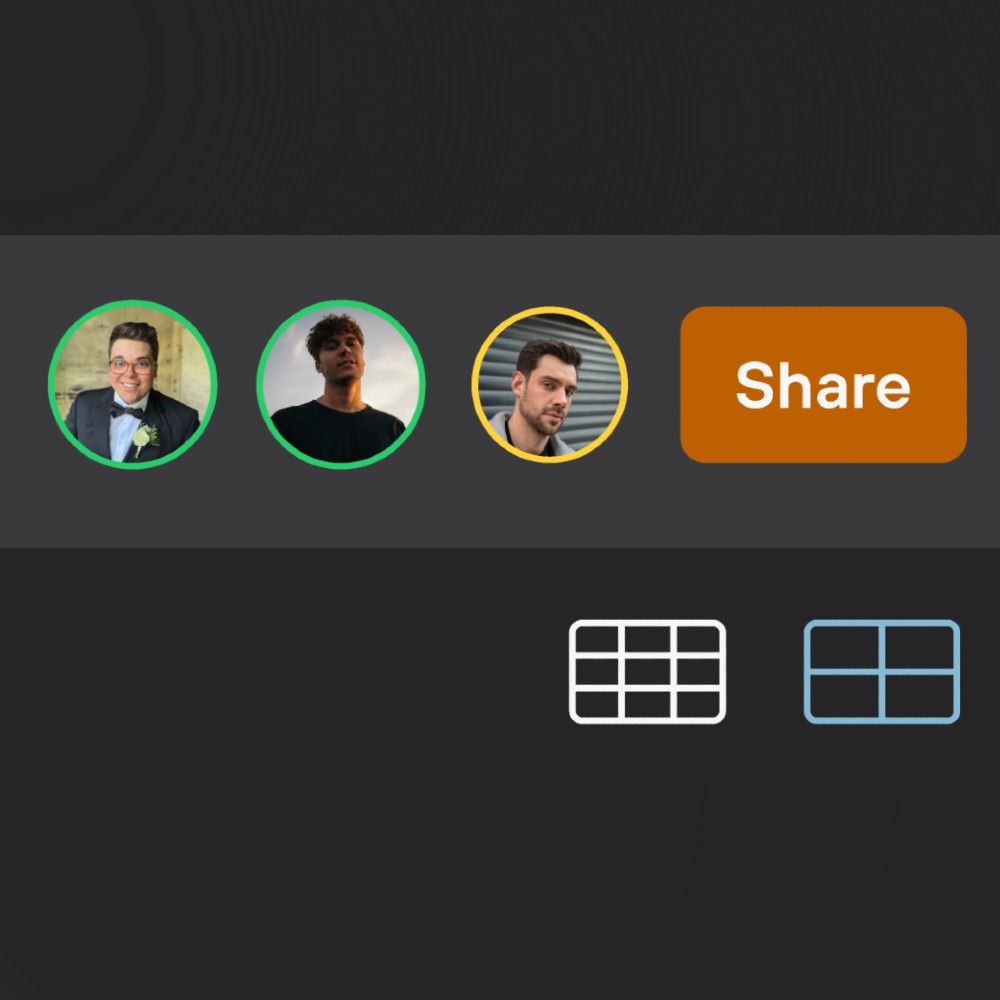
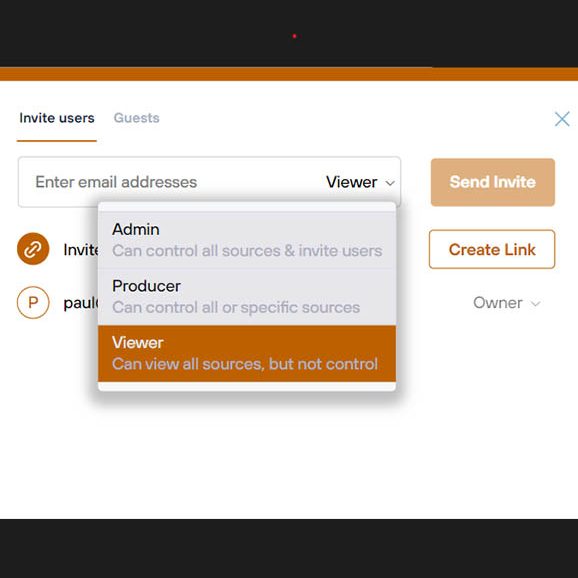



Hive-Linked Camera Benefits (Now in Beta!)
Eliminates On-Site Computers
Simplified Remote Management
Enjoy easier remote management of your cameras with Hive-Linked technology, ensuring seamless control from anywhere.
Reduces Overall Costs
By eliminating the need for additional hardware, Hive-Linked cameras help reduce your overall production costs.
Ideal for Remote Production
Hive-Linked technology is perfect for remote production, providing reliable and direct connections for distributed productions.
Have a Move 4K, Link 4K, or Studio 4K? Sign up to become a beta tester and try Hive-Linked functionality today!
Advanced Data Protection
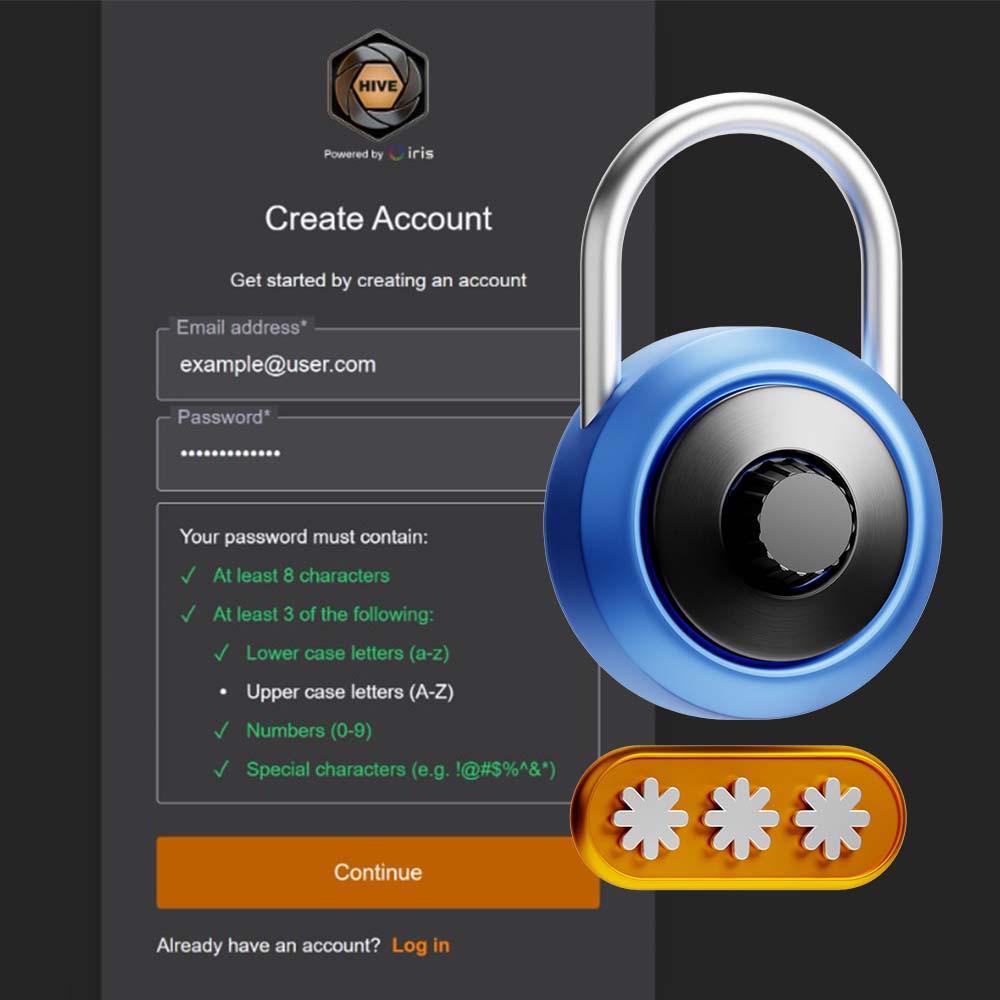
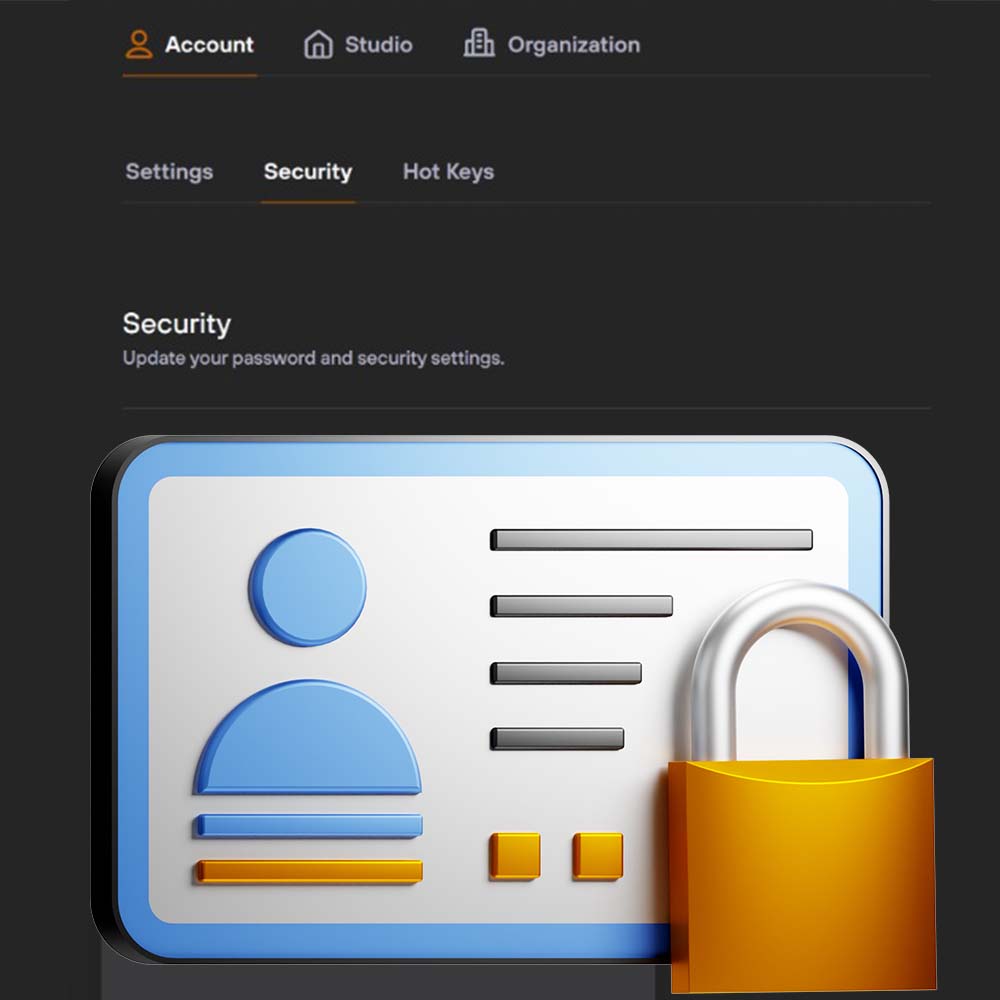

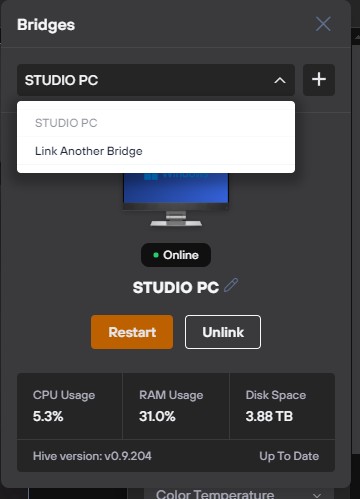
Connect Studios with Multi-Bridge
Multi-Bridge functionality is available with all Hive subscriptions. Multi-Bridge functionality allows users to connect multiple computers running the Hive software together into a single production interface. This allows users to connect multiple studios across locations, create control room interfaces, and accommodate distributed productions across multiple computers. Multi-Bridge is a great solution for connecting multiple computers together to create a more powerful production, as well as connecting multiple studios together to create a centralized control room.
With PTZOptics Hive, it's never been easier to create a professional production.
Explore the setup possibilities:
Click to enlarge!
Learn how you can elevate your production with Hive Studio as featured in Videomaker magazine here.
Features and
benefits
- Global Connectivity
- Effortless Setup
- Cinematic Camera Control
- Advanced Camera Abilities
- Easily Fine-Tune Settings
- Proactive Alerts and Monitoring
Pricing
Save 5% on all annual Hive plans by purchasing from an authorized PTZOptics reseller!
All plans are non-returnable and non-refundable. For additional information on Enterprise pricing (coming soon!), please contact [email protected].
Standard Studio
-
Monthly Price: $25/mo
-
Yearly Price: $270/yr
-
3 Video Inputs
-
5 Team Members
-
60 Gb of Included Cloud Bandwidth (~26 Streaming Hours)
-
Overage Costs‡: $0.40/Gb
Professional Studio
-
Monthly Price: $99/mo
-
Yearly Price: $999/yr
-
8 Video Inputs
-
10 Team Members
-
250 Gb of Included Cloud Bandwidth (~111 Streaming Hours)
-
Overage Costs‡: $0.35/Gb
Enterprise*
-
Annual Plan Only
-
Yearly Price: Contact Sales
-
Unlimited Video Inputs
-
25 Team Members (Per Studio)
-
Cloud Bandwidth Pooled Across All Studios
-
Usage Costs‡ Starting at $0.35/Gb
‡Overage costs start once your plan exceeds the included cloud bandwidth. For Enterprise plans, pricing is tiered based on committed volume.
Not ready for a paid plan?
Basic Studio
-
Monthly Price: Free
-
Yearly Price: Free
-
1 Video Input
-
Manual Tracking
-
3 Team Members
-
5 Gb of Included Cloud Bandwidth (~2 Streaming Hours)
-
Overage Costs: $0 (cannot exceed 5 Gb limit)
Minimum System Requirements
The specifications recommended are designed for good performance under the following conditions:
- 2-4 cameras via RTSP or NDI®
- Resolution: 1920×1080
- Frame Rate: 30fps
- Key Frame Interval: 1
- Bitrate Control: CBR
- Up to 4 NDI® outputs
- Bitrate: 8,192 – 16,384 Kbps
| Operating System | |
|---|---|
| Minimum |
|
| Recommended |
|
| Hardware | |
|---|---|
| Minimum |
|
| Recommended |
|
PTZOptics Hive is Now Available!
PTZOptics Hive
| Studio Edition | Documents |
|---|---|
| Free, Standard, and Professional | Quick Start Guide | Security Details |
Hive-Linked Cameras (Now in Beta!)
These PTZOptics cameras are Hive-Linked; they can be connected instantly to Hive, anytime they are plugged into a network (no application or additional hardware required). Hive-Linked functionality is now in beta! Sign up to become a beta tester here.

Hive-Linked Beta is Coming Soon To:
Below is a list of camera models compatible with PTZOptics Hive.
- PTZ-NDI-X12
- PTZ-NDI-X18
- PTZ-X12-IP
- PTZ-X20-IP
- PTZ4K-NDI-X30
- PTZ-NDI-X20
- DL10
- DL30
- PTC115
- PTC115+
- PTC310
- PTC310H
- PTC310HN
- PTC310HWV2
- PTC310N
- PTC310U
- PTC310UN
- PTC310UNV2
- PTC310UV2
- PTC320UV2
- PTC330
- PTC330N
- PTC330U
- PTC330UV2
- PTC500+
- PTC500S
- PTZ310
- PTZ310N
- PTZ330
- PTZ330N
- P4K
- A200
- A300
- P100
- P110
- P120
- P200
- P240
- P400
- X120
- BC-9
- 7 Series
- B2-210
- B2-220
- B6-220
- B6-420
- B7-220
- B9-418
- BC-7
- D2-210H
- D2-220H
- D220
- D412
- EX 1030
- EX Ultra 230H
- EX Ultra 248F
- EX Ultra 420F
- FEX30SHD-B-RSNP2
- R9
- SD530SHD-B-RSN2PW
- VCC-2
- CR-N100
- CR-N700
- CR-N300
- CR-N500
- CR-X300
- BC-200
- BC-80
- PTC-140
- PTC-140NDI
- PTC-140T
- PTC-150
- PTC-150T
- PTC-150TL
- PTC-280
- PTC-280NDI
- PTC-285
- PTC-285NDI
- PTC-285T
- PTC-300
- PTC-300NDI
- PTC-305
- PTC-305NDI
- PTC-305T
- PTR-10
- KY-PZ200N
- KY-PZ400N
- KY-PZ510N
- VC-A61P
- VC-A61PN
- VC-A71P
- VC-A71P-HN
- VC-A71PN
- VC-A71SN
- VC-A50P
- VC-A51P
- VC-A53P
- VC-B30U
- VC-BC301P
- VC-BC601P
- VC-BC701P
- VC-R30
- VC-TR1
- VC-TR40
- VC-TR40N
- VC-TR50
- VC-TR60
- VC-A61P (no freeD)
- CV605
- CV620
- CV630
- CV730
- UV510A
- UV950A
- PTZ UHD
- PTZ1 NDI|HX
- PTZ3 UHD
- PTZ2 NDI|HX
- PTZ3 NDI|HX
- AW-UE100
- AW-HE20
- AW-HE38H
- AW-HE40h
- AW-HE40S
- AW-HE42
- AW-HE68
- AW-HE75
- AW-HN38H
- AW-HN40H
- AW-HR140
- AW-UE150
- AW-UE160
- AW-UE20
- AW-UE40
- AW-UE50
- AW-UE70
- AW-UE80
- AW-UN70
- Move 4K
- Move SE
- Link 4K
- Studio Pro
- Studio 4K
- G2 PTZ Cameras (USB, SDI, NDI®)
- Fixed Cameras and NDI® Fixed Cameras
- EPTZ and NDI® EPTZ Fixed Cameras
- N-Bot
- BRC-H780
- BRC-H800
- BRC-H900
- BRC-X1000
- BRC-X400
- BRC-X401
- BRC-Z700
- ILME-FR7
- SRG-300H
- SRG-X400
- Drive+ 4KN
- Drive+ N 12X
- Drive+ N 20X
- Vision+ 4KN 12X
- Vision+ 4KN 30X
- Vision+ FN 10X
- Vision+ FN 20X
- Vision+ N3 20X
- Vision+ N3 30X
- PTZ UHD
- PTZ1 NDI|HX
- PTZ3 UHD
- PTZ2 NDI|HX
- PTZ3 NDI|HX
- LC4K-35W
- UHV-450H-NDI-A
You can invite users to your Hive with the following roles.
- Owner: Full control over the studio, including managing collaborators, billing, studio settings, sources, and live production. The highest authority in the studio, typically the creator or agent linker, with comprehensive control over all aspects.
- Admin: Similar to the owner, with capabilities to manage collaborators, billing, edit studio settings, and control live production. Responsible for operational management, including editing sources and handling billing.
- Producer: Limited to controlling and switching between live video and audio sources during production. Focuses on content creation and management, limited to controlling live elements.
- Viewer: Only video and audio sources can be viewed without control or edit capabilities—observational role, allowed to watch feeds without altering production.