
NDI Studio Monitor
In this video, we review the latest features of the NewTek NDI Studio Monitor for use with PTZOptics NDI cameras and your favorite video production software, including OBS, Wirecast, xSplit, TriCaster, Livestream Studio, or vMix. NDI Studio Monitor is an essential tool for video production professionals using NDI video sources on their local area network. Studio Monitor is ideal for camera operators wanting to gain a low-latency video preview of their PTZOptics NDI HX cameras located throughout their facility. Studio Monitor is also ideal for easily displaying a video output from NDI compatible video production software such as OBS, Wirecast, vMix, Live Streaming Studio, MimoLive, and many more.
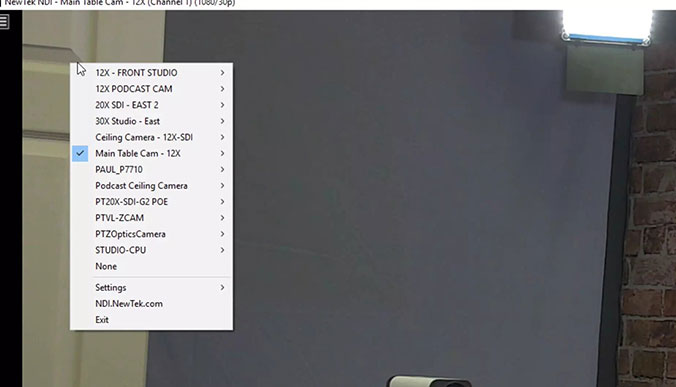
NDI Studio Monitor Menu
The first use case reviews using the NewTek NDI Studio Monitor as a remote camera operator.
Note: If your PTZOptics camera is not NDI enabled, there is an upgrade process to inquire about. PTZOptics does offer a free PTZ camera control app with video preview and XBox camera control features for all camera owners to use.
As an NDI PTZOptics Camera Operator, you will likely control your cameras remotely over IP. First, open the NDI Studio Monitor and right-click the screen to open the NDI Studio Monitor features. Select the NDI camera to control, if you have a USB Xbox joystick controller, connect it to your computer and enable it for use in the settings area under PTZ Controls. You can also use an IP Joystick from PTZOptics for camera operation or a mouse using the on-screen joystick. A little known feature of the NDI Studio monitor is the built-in hotkeys for PTZ camera operation. You can use the following hotkeys as a camera operator to improve your workflow.
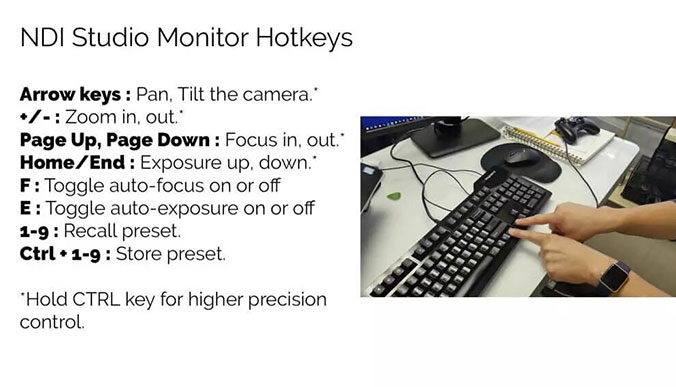
NDI Studio Monitor Shortcuts
Arrow keys: Pan, Tilt the camera. Hold CTRL key for higher precision control.
+/-: Zoom in, out. Hold CTRL key for higher precision control.
Page Up, Page Down: Focus in, out. Hold CTRL key for higher precision control.
Home/End: Exposure up, down. Hold CTRL key for higher precision control.
F: Toggle auto-focus on or off
E: Toggle auto-exposure on or off
1-9: Recall preset.
Ctrl + 1-9: Store preset.

Recording Video With Ndi Studio Monitor
To access more advanced camera settings, click the cog on the right of your screen at any time. Record video in NDI studio monitor by clicking the red record button on the bottom left. Our testing shows that Studio Monitor is only capable of recording NDI HX feeds directly to the hard-drive. This may change in a future update. This feature allows remote camera operators to record high-quality videos directly to their local hard-drive to be used in post-production or for video analysis. For example, a sports coach could easily set up a picture in picture using two cameras. One PTZOptics 30x camera to capture up-close details and a wide-angle PTZOptics ZCam Camera to capture the entire field. These recordings can then be used for presentations with coaches and athletes. Coaches can even use an NDI telestrator with a touch screen table to highlight plays just like you see in professional sports.
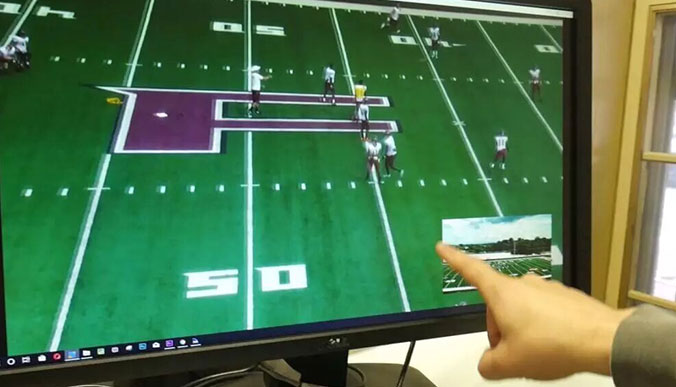
Previewing Video With Ndi Studio Monitor
Another powerful use for the NDI Studio Monitor is previewing video outputs. The NDI Studio Monitor is ideal for extending camera and video production outputs to multiple video screens; lobbies, building façades, and billboards display giant screens, and so on. Providing video sources for these areas over traditional analog cabling has always been impractical and HDMI distance limitations are yet another headache. Here’s, the perfect solution…ethernet cabling can be run hundreds of feet and plugged into a simple network switch.
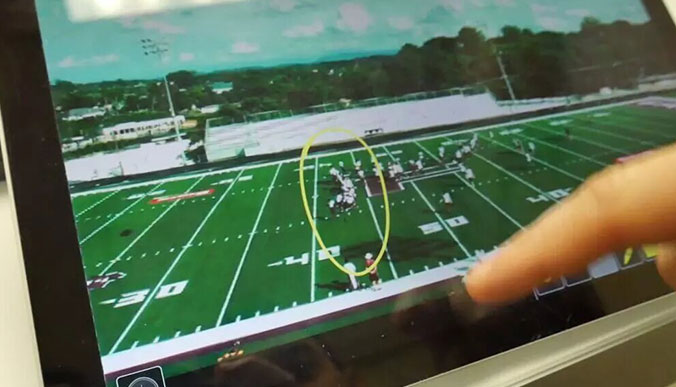
Remote Management Of Ndi Studio Monitor
We’ve already demonstrated how easy it is to display an NDI video feed inside NDI Studio Monitor. So now let’s look at the integrated web server accessed by scanning the QR code on the display when Studio Monitor first turns on. The integrated webserver turns your mobile device into a (password-protected) remote control. Take remote control of any Studio Monitor running on your network using the IP address found in the application area of the settings menu. Simply type the IP address into a web browser and be prompted to enter the default user name and password (“admin” “admin”) for NDI Studio.
From the NDI Studio Monitor management page, you’ll see just how easy it is to update your signage options. Overlay titles and graphics (even video) on the display. Quickly set up a picture in picture or a full-screen overlay. To create a title for an overlay, think about using OBS with an NDI Output.
So there you have it. NDI Studio Monitor is a powerful tool for PTZOptics NDI Camera users and the NDI ecosystem as a whole. You can learn more about getting up to speed with IP video at PTZOptics.com/IP.
Learn more about the NewTek NDI for live streaming PTZ Cameras
- Are you using the NDI Studio Monitor yet? Here’s everything you need to know Here.
- Learn how to quickly set up your PTZOptics NDI camera here.
- Check out our guidelines for choosing the best network switch for NDI here.
- How to upgrade your PTZOptics camera to support the NewTek NDI here.
- More on Troubleshooting with thve.ptzoptics.com/broadcast/color-matching-e NewTek NDI here.
- Optimizing your RTSP, RTMP and NDI settings for live streaming. Learn more here.
- 2018 NAB Show interview with Dr. Andrew Cross on the future of NDI here.
- Check out test results from NDI Cameras with wirecast, vmix, xsplit and Livestream here.
- NDI HX is the new “High Efficiency” version of the NewTek NDI. Learn more here.
- Your NewTek NDI questions answered from Dr. Andrew Cross here.
- 20 Minutes on the NewTek NDI w/ the chief engineer here.
- The world of video conferencing w/ IP Video & the NewTek NDI here.
- All your questions about the NewTek NDI cameras answered live here.
- PTZOptics releases four NDI compatible PTZ camera models here.
- H.265 Streaming, VLC integration and the NDI plugin here.
- How to add cameras to the Newtek Connect Pro App here.
- How to use NDI Transmit for video conferencing with the Newtek NDI here.
- Using NewTek NDI with Multicast here.
- Learn how to use NDI & RTSP streaming cameras with OBS here.



















