How to use your Joystick to Control Auto-Tracking
PTZOptics offers several PTZ camera controllers which can now control auto-tracking functions on PTZOptics cameras. This is done by sending an HTTP command to toggle on and off the Auto-Tracking of the camera. With the PTZOptics SuperJoy you can use a custom button or the joystick button to do this. With the PT-JOY-G4, you can use the joystick button.
Note: You may need to update the firmware of your Joystick to use this feature.
The PTZOptics SuperJoy is a pan, tilt, and zoom camera controller capable of sending custom commands to PTZ to perform unique features such as turning the auto-tracking of a PTZOptics Move camera on and off. PTZOptics Move cameras feature the ability to automatically track a specific subject.
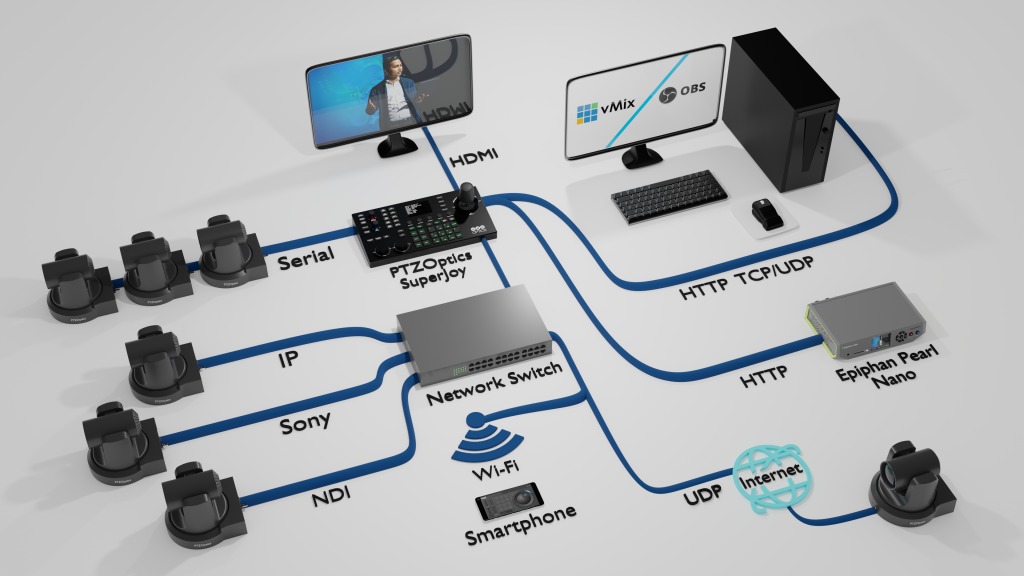
Auto-Tracking Commands
New Firmware Feature: Current Camera Command
Setting up the SuperJoy
These HTTP commands can be set up to be used with the PTZOptics SuperJoy Custom buttons. The Custom buttons can be configured in the web interface for the joystick controller which you can access via the local IP address displayed on the joystick. You can enter the IP address into any web browser and enter the default user name “admin” with no password to get the login. Once logged in, you can navigate to the Custom Buttons page where you have the ability to set up your four custom buttons on the joystick controller.
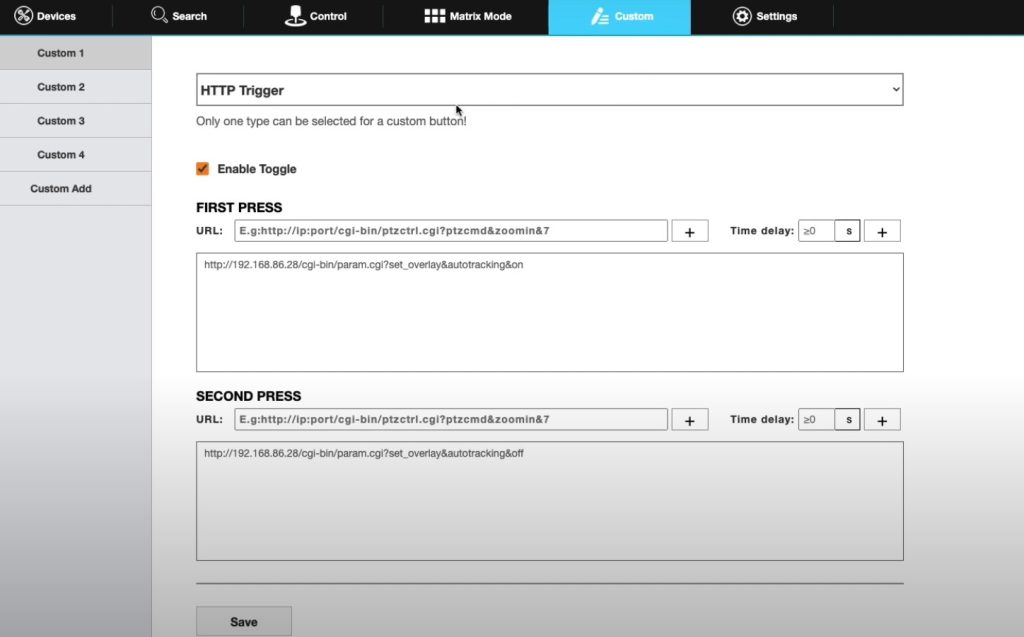
As an example, let’s set up one button to turn ON auto-tracking and one button to turn OFF auto-tracking. The HTTP commands listed above require a unique IP address for the information to be sent to the correct camera. Locate the IP address of your camera and insert that unique address into the HTTP code string. In the SuperJoy Custom Button interface, select HTTP and paste the command for auto-tracking on into the text field. Next click save. You can repeat this process for the auto-tracking off command as well.
Tips for Success
PTZOptics Move cameras will automatically call preset 0 when auto-tracking is turned on. This allows you to move the camera to the ideal location to acquire a target. If you have a particular space where your subject is likely to stand, set a PTZ preset for preset 0 in this location. If you would like to switch targets you can use the left and right buttons on the remote control to switch between people in view of the camera.
Conclusion
Using a PTZOptics SuperJoy is a great way to easily toggle auto-tracking on and off while you are operating a PTZ camera. These HTTP commands for turning auto-tracking ON and OFF can also be used with other systems such as Elgato StreamDeck OR software such as Open Broadcaster Software (OBS). If you have any questions about this setup please let us know and our support team will be happy to assist you.


















