PTZ Camera Presets and Preset Groups in Hive
Setting PTZ Camera Presets with PTZOptics Hive: A Comprehensive Guide
Setting PTZ (Pan-Tilt-Zoom) camera presets is a crucial aspect of optimizing live streaming and video production workflows. PTZOptics offers multiple methods for setting these presets, including using an IR remote, joystick controller, or video production software. However, this guide will focus on PTZOptics Hive, our cutting-edge cloud-based video control software that allows you to control your PTZ cameras from anywhere in the world.
Check out this guide for settings PTZ camera presets directly on to your camera.
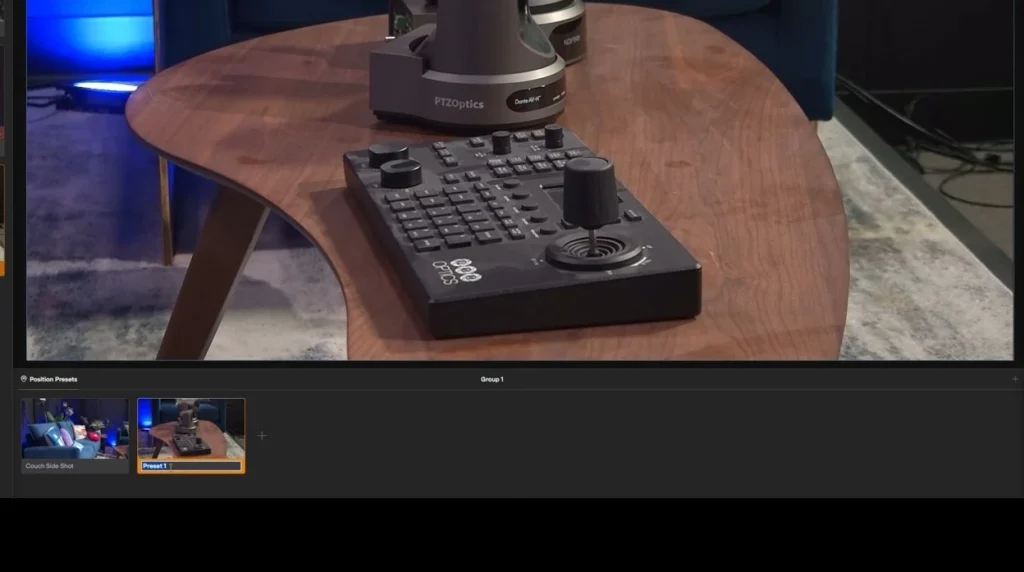
Creating PTZ Presets in Hive
PTZOptics Hive makes it incredibly easy to create and manage PTZ camera presets. Here’s a step-by-step guide to get you started:
1. Accessing the Preset Menu
– Open PTZOptics Hive and navigate to the camera control interface.
– Locate the preset section at the bottom of the screen.
2. Creating a New Preset
– Click the **plus (+) button** in the bottom section of the screen.
– Position your camera to the desired location and adjust the zoom as needed.
– Click **Save** to create a new preset. Hive will automatically generate an image of the camera’s view at that position, making it easy to recall the preset later.
– Name each preset for easy identification, such as “Stage Center,” “Audience Wide,” or “Presenter Close-up.”
3. Managing Presets
– Repeat the process to create as many presets as you need.
– You can easily recall a preset by clicking on its corresponding image or name.
Creating and Using PTZ Preset Groups
As your collection of presets grows, organizing them into groups can streamline your workflow. Here’s how to create and manage preset groups in Hive:
1. Creating a Preset Group
– In the preset menu, select the option to create a new group.
– Name the group according to its function, such as “Conference Room,” “Concert Stage,” or “Studio Setup.”
2. Adding Presets to a Group
– Drag and drop individual presets into the appropriate group.
– You can create multiple groups to cover different areas or scenes in your production.
3. Using Preset Groups
– Click on a group name to reveal the presets stored within.
– This organization helps you quickly access the presets you need during a live production, improving efficiency and reducing on-air mistakes.
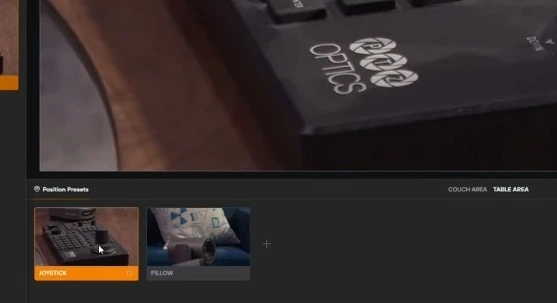
The Value of PTZ Presets
PTZ presets are invaluable for several reasons:
1. Efficiency: Quickly switch between camera positions without manual adjustments, saving time and ensuring consistency.
2. Precision: Achieve exact camera angles and zoom levels with a single click, enhancing the professional quality of your production.
3. Flexibility: Easily adapt to different events or scenes by pre-configuring your cameras to cover various angles and focal points.
4. Remote Capability: With Hive, control your camera presets from any location, making it ideal for remote production scenarios.
Additional Resources
For a deeper dive into using PTZOptics Hive and other remote production tools, check out our training videos and tutorials. These resources provide comprehensive instructions and tips for getting the most out of your PTZOptics equipment and software.
Conclusion
Setting PTZ camera presets with PTZOptics Hive not only simplifies your production process but also enhances the overall quality of your broadcasts. By leveraging the power of cloud-based control, you can manage your cameras from anywhere in the world, ensuring you’re always ready to deliver professional-grade content.
Ready to take your remote production capabilities to the next level? Explore PTZOptics Hive today and see how easy it is to streamline your workflow and improve your live streams. Visit our website for more information and start transforming your productions with PTZOptics Hive.


















