How to setup PTZ cameras for events
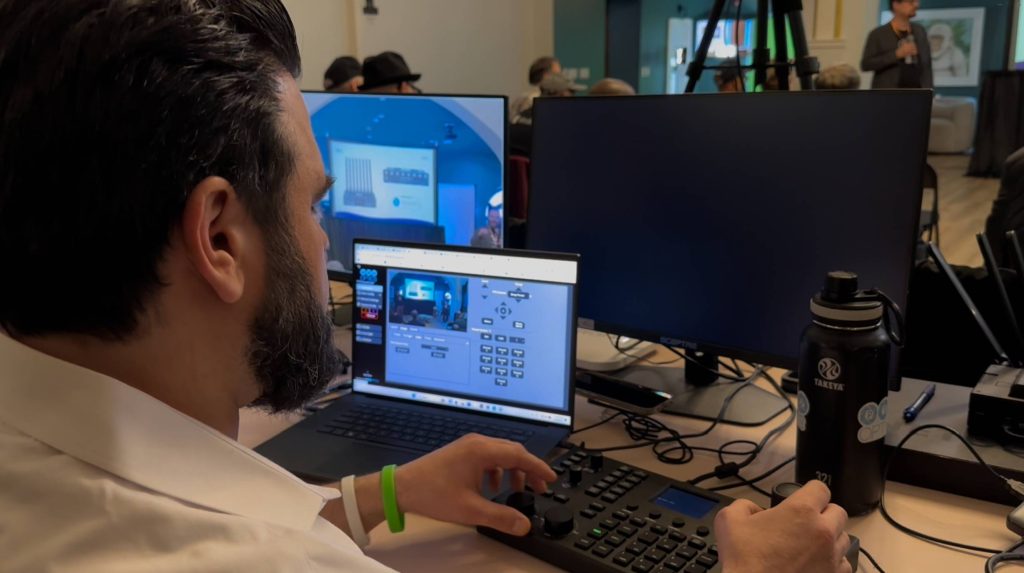
Why Use PTZ Cameras for Events?
PTZ (Pan-Tilt-Zoom) cameras are ideal for events because they offer:
- Flexible Coverage: Capture wide angles and close-ups with remote control.
- Professional Quality: Deliver sharp, high-definition video to your audience.
- Remote Operation: Control multiple cameras from a single location.
- Streamlined Setup: Reduce equipment and staffing needs with PoE (Power over Ethernet).
By combining these features, PTZ cameras are perfect for live productions, hybrid events, and any scenario where efficiency and quality matter.
Setting up PTZ cameras for events can seem daunting, but with the right steps and tools, it’s easier than you think! Whether you’re running a conference, live stream, or hybrid event, PTZ cameras provide dynamic coverage and professional-quality visuals. This blog will walk you through the process, including how to use far-end camera control for seamless remote operation.

Step-by-Step Guide to Setting Up PTZ Cameras
1. Plan Your Setup
Before you start connecting gear, take some time to plan:
- Identify key areas to capture, such as stages, audiences, and interactive zones.
- Decide on camera placements for optimal angles (e.g., wide shots, close-ups).
- Check for available power outlets or PoE network ports.
2. Gather Your Gear
Here’s what you’ll need:
- PTZ Cameras (e.g., PTZOptics Move 4K or similar).
- Tripods or wall/ceiling mounts.
- Ethernet cables for power and data.
- A laptop or joystick controller for camera operation.
- A network switch for PoE connections if using multiple cameras.
- Optional: HDMI/SDI cables and adapters.
3. Physical Setup
- Mount the Cameras: Secure them on tripods or mounts based on your plan.
- Connect Power: Use PoE for a clean setup or standard power adapters if needed.
- Connect to the Network: Plug the cameras into your local network via Ethernet.
4. Configure Camera Settings
Once the cameras are physically set up, configure them for optimal performance:
- Assign static IP addresses to avoid connectivity issues.
- Set the resolution and frame rate based on your event needs (e.g., 1080p or 4K).
- Program camera presets for quick, smooth transitions between views.
5. Integrate with Production Tools
Connect your cameras to your chosen production software, such as:
- vMix or OBS: For live switching, graphics, and streaming.
- Zoom or other virtual platforms: To integrate live camera feeds.
- Hive or Far-End Control: Enable remote PTZ adjustments from any location.
6. Test Everything
Before the event starts:
- Verify that video feeds are active and clear.
- Test pan, tilt, and zoom controls, both locally and remotely.
- Run a mock production to ensure all equipment works seamlessly together.

Far-End Camera Control with PTZOptics Hive
One of the standout features of PTZ cameras is far-end control, which allows you to operate cameras remotely, even if you’re not on-site. Using tools like PTZOptics Hive, you can:
- Adjust pan, tilt, and zoom in real-time.
- Manage multiple cameras from a single interface.
- Save time and reduce staffing needs by controlling cameras from anywhere.
Far-end control is especially useful for hybrid and virtual events where camera operators may not be physically present at the venue.
Pro Tips for Event Day
- Preset Your Shots: Use PTZ presets for quick transitions to key areas.
- Monitor the Feed: Keep an eye on video quality throughout the event.
- Be Ready to Adjust: Use remote controls to adapt to unexpected changes.
Why PTZ Cameras Are a Game-Changer for Events
PTZ cameras offer a combination of flexibility, quality, and ease of use that makes them ideal for events of any size. With features like far-end control and PoE, they simplify setup and enhance production value, whether you’re managing an in-person conference, a virtual meeting, or a hybrid experience.


















