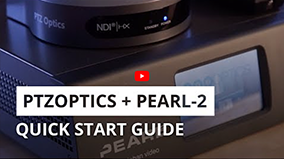How to use the PTZOptics NDI®|HX camera with Epiphan Pearl-2
The Network Device Interface (NDI®) protocol is a powerful way to transmit and control video over IP (Internet Protocol). It is perfect for live video production as it provides for high-quality video and low-latency transmission. This guide covers setting up the PTZOptics NDI®|HX camera with the NDI® protocol using the Epiphan Pearl-2 all-in-one NDI® production system.

Epiphan Pearl NDI® Setup
1. SET CAMERA RESOLUTION
The recommended resolution is 1080p at 30 frames per second. For scenes with a lot of fast-moving action, such as sporting events, 1080p at 60 frames per second is recommended.
2. ATTACH EXTERNAL MONITOR
For initial setup, you will need to use an external monitor to access the onscreen menu. You can either connect to a studio monitor using the built-in HDMI or SDI output, or use a capture device to send the video to a laptop.
3. FIND THE CAMERA’S IP ADDRESS
4. ADJUST THE NETWORK SETTINGS FOR THE CAMERA
5. SET UP A NAME FOR THE CAMERA
6. ENABLE TIME SYNC
7. CHOOSE QUALITY SETTING
8. SELECT CAMERA IN THE PEARL UI
9. MANAGE ADDITIONAL SETTINGS
10. ADD THE CAMERA TO WORKFLOWS AND LAYOUTS
CONCLUSION:
Epipihan Compatibility
Epiphan Systems has released a brand new video reviewing the integration between PTZOptics cameras and the Epiphan Pearl. This solution is so robust that a unique video was made to review the powerful live streaming applications for lecture capture. Epiphan Pearl is used as a live streaming and video management device with multiple PTZOptics cameras connected as video sources. The Epiphan Pearl has the options to connect (2) cameras via HDMI and (2) cameras via HD-SDI. In this video Epiphan is demonstrating the PTZOptics 12X-SDI and 20X-SDI cameras and connecting them to the Epiphan Pearl for 1080p 30fps video. Once the cameras are connected you can simply layout your video with overlays and important pieces of supporting media such as PowerPoint slides and images